How to Use Microsoft’s Xamarin for Cross-Platform App Development
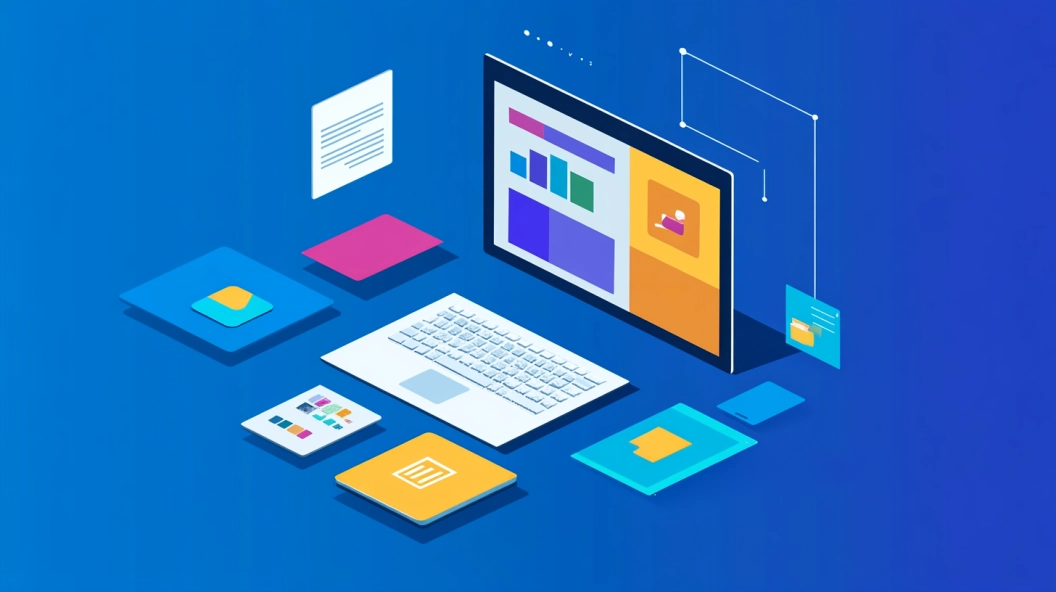
You might wonder how to create apps that work on different platforms without starting from scratch each time. Microsoft’s Xamarin offers a solution. It lets you build native mobile applications for iOS, Android, and Windows using a single codebase. This approach saves time and ensures a consistent user experience across devices. In today's fast-paced tech world, cross-platform apps are crucial. They allow you to reach a wider audience without the hassle of developing separate apps for each platform. Understanding Xamarin can streamline your development process and enhance your app's performance.
Getting Started with Microsoft’s Xamarin
Embarking on your journey with Microsoft’s Xamarin is an exciting step toward creating versatile apps. Let's dive into the essentials to get you started.
Setting Up Your Development Environment
Before you can start building apps, you need to set up your development environment. This involves a few key steps.
Installing Visual Studio
First, download and install Visual Studio. It's the integrated development environment (IDE) you'll use to write your code. Visual Studio provides all the tools you need to develop with Microsoft’s Xamarin. Choose the version that suits your operating system, whether it's Windows or macOS. During installation, make sure to select the "Mobile development with .NET" workload. This ensures you have all the necessary components for Xamarin development.
Configuring Xamarin
Once Visual Studio is installed, configure Xamarin. Open Visual Studio and navigate to the "Tools" menu. Select "Get Tools and Features" to access the Visual Studio Installer. Here, you can modify your installation to include Xamarin. This step is crucial because it integrates Xamarin into your IDE, allowing you to start building cross-platform apps right away.
Understanding Xamarin Architecture
Understanding the architecture of Microsoft’s Xamarin is vital for efficient app development. It helps you know how to structure your code and leverage Xamarin's capabilities.
Shared Codebase
One of the standout features of Microsoft’s Xamarin is its ability to share a single codebase across multiple platforms. You write your business logic in C#, and Xamarin handles the rest. This shared codebase approach significantly reduces development time and effort. You don't need to rewrite your code for each platform, which means you can focus more on creating a great user experience.
Platform-Specific Code
While sharing code is a huge advantage, sometimes you need platform-specific functionality. Microsoft’s Xamarin allows you to write platform-specific code when necessary. This flexibility ensures that your app can take full advantage of each platform's unique features. For instance, you might want to use a specific iOS library or an Android API. Xamarin makes it easy to integrate these elements without compromising the shared codebase.
By setting up your environment and understanding the architecture, you're well on your way to mastering Microsoft’s Xamarin. This foundation will enable you to build robust, high-performance apps that work seamlessly across different platforms.
Building Your First Xamarin App
Creating your first app with Microsoft’s Xamarin is an exciting journey. You’ll learn how to set up a project, write code, and share it across platforms. Let’s dive into the steps to get you started.
Creating a New Project
Starting a new project in Microsoft’s Xamarin involves a few straightforward steps. You’ll choose a template and set parameters to suit your app's needs.
Choosing the Right Template
When you create a new project, Visual Studio offers several templates. These templates help you kickstart your app development. For a cross-platform app, select the "Blank App (Xamarin.Forms)" template. This choice provides a shared UI across platforms, streamlining your development process. Xamarin.Forms is ideal for projects that need a consistent look and feel on iOS, Android, and Windows.
Setting Project Parameters
After selecting a template, you’ll set your project parameters. Name your project and choose a location to save it. You’ll also select the platforms you want to target. Microsoft’s Xamarin allows you to develop for iOS, Android, and Windows simultaneously. This flexibility ensures your app reaches a broad audience without extra effort.
Writing and Sharing Code
With your project set up, it’s time to write and share code. Microsoft’s Xamarin makes this process efficient and straightforward.
Using C# for Logic
You’ll use C# to write the logic for your app. C# is a powerful language that integrates seamlessly with Microsoft’s Xamarin. It allows you to write clean, efficient code that runs on multiple platforms. By using C#, you can focus on building features rather than worrying about platform-specific details.
Implementing MVVM Pattern
To organize your code, implement the Model-View-ViewModel (MVVM) pattern. This pattern separates your app’s logic from its UI, making your code more manageable. With MVVM, you can easily update your app’s logic without altering the UI. Microsoft’s Xamarin supports MVVM, allowing you to create responsive, maintainable apps.
By following these steps, you’ll build a robust app with Microsoft’s Xamarin. You’ll leverage shared code and UI components to streamline development. This approach saves time and effort, letting you focus on creating a great user experience. As you continue, you’ll discover more features and tools that make Microsoft’s Xamarin a powerful choice for cross-platform development.
Designing User Interfaces with Xamarin.Forms
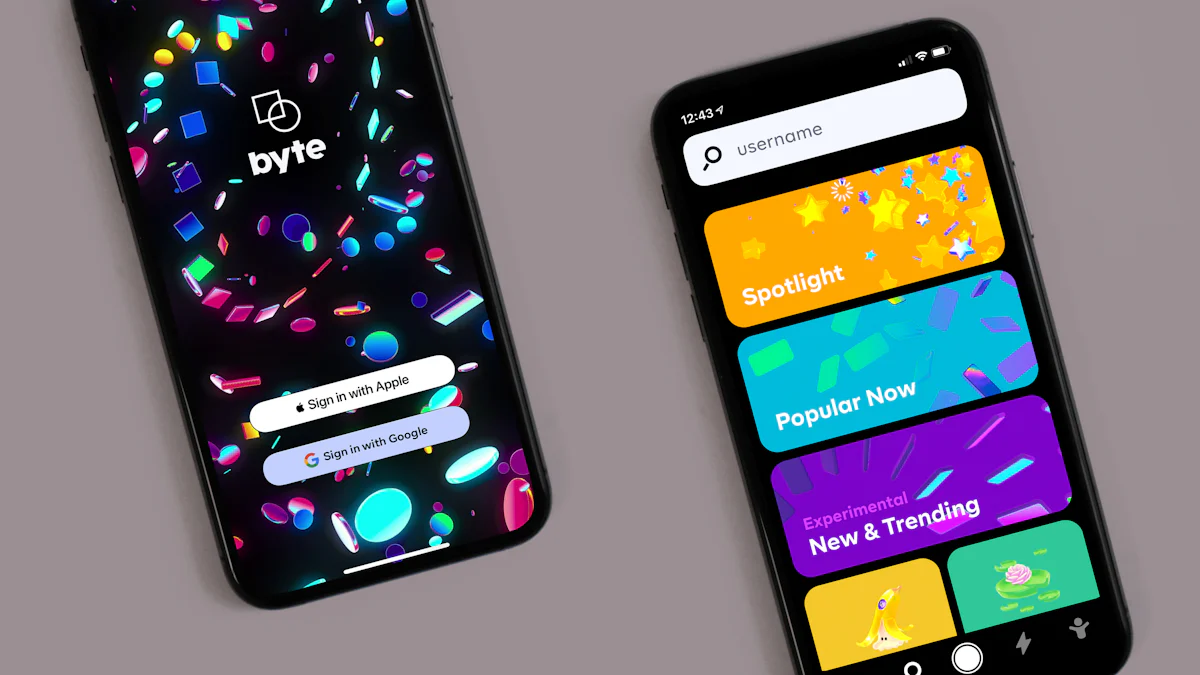
Creating user interfaces with Microsoft’s Xamarin is both exciting and efficient. You can design once and deploy across multiple platforms. Let’s explore how to make the most of Xamarin.Forms for your app's UI.
Introduction to Xamarin.Forms
Xamarin.Forms is a powerful toolkit that lets you build native UIs for iOS, Android, and Windows using a shared codebase. This approach ensures consistency and saves time.
XAML Basics
XAML (eXtensible Application Markup Language) is your go-to for designing UIs in Xamarin.Forms. It allows you to define UI elements in a clear and structured way. You can create layouts, buttons, and text fields with ease. By using XAML, you keep your design separate from your logic, making updates simpler.
Customizing UI Elements
Customization is key to making your app stand out. With Microsoft’s Xamarin, you can tweak UI elements to match your brand. Change colors, fonts, and sizes to create a unique look. Xamarin.Forms provides flexibility, letting you adjust elements to fit each platform's style while maintaining a unified appearance.
Responsive Design Techniques
Responsive design ensures your app looks great on any device. Microsoft’s Xamarin offers tools to help you achieve this.
Adaptive Layouts
Adaptive layouts adjust automatically to different screen sizes. Use Xamarin.Forms' layout options like Grid and StackLayout to create flexible designs. These tools help your app adapt to various devices, providing a seamless user experience.
Device-Specific Customizations
Sometimes, you need to tailor your app for specific devices. Microsoft’s Xamarin allows you to implement device-specific customizations. Use platform-specific code to access unique features or optimize performance. This ensures your app takes full advantage of each device's capabilities.
By mastering these techniques, you can create stunning, responsive UIs with Microsoft’s Xamarin. This approach not only enhances user experience but also streamlines your development process. Dive into Xamarin.Forms and start building beautiful, cross-platform apps today!
Integrating Platform-Specific Features
When developing with Microsoft’s Xamarin, you might want to tap into the unique features of each platform. This section will guide you on how to integrate platform-specific features effectively.
Accessing Native APIs
To make your app truly native, you need to access the native APIs of each platform. Microsoft’s Xamarin provides tools to help you do this seamlessly.
Using Dependency Service
The Dependency Service in Microsoft’s Xamarin allows you to call platform-specific functionality from shared code. You define an interface in your shared project and implement it in each platform-specific project. This approach lets you use native features without cluttering your shared codebase. For example, if you want to access the camera on both iOS and Android, you can write platform-specific code for each and call it from your shared code.
Implementing Custom Renderers
Sometimes, you need more control over the UI elements. Custom Renderers in Microsoft’s Xamarin let you customize the appearance and behavior of UI components. You can create a Custom Renderer for a specific platform to modify how a control looks or acts. This flexibility ensures your app can leverage the full potential of each platform's native capabilities. For instance, you might want to change the appearance of a button on Android to match the platform's design guidelines.
Handling Platform Differences
Handling differences between platforms is crucial for a smooth user experience. Microsoft’s Xamarin offers strategies to manage these variations effectively.
Conditional Compilation
Conditional Compilation allows you to include or exclude code based on the target platform. You use preprocessor directives to specify which code should run on which platform. This technique helps you maintain a clean codebase while addressing platform-specific needs. For example, you might have a feature that only works on iOS. With Conditional Compilation, you can ensure this code only runs on iOS devices.
Platform-Specific Code Sharing
Sharing code across platforms is a key advantage of Microsoft’s Xamarin. However, some features require platform-specific implementations. You can organize your code to share as much as possible while keeping platform-specific code separate. This approach minimizes duplication and simplifies maintenance. By understanding the strengths of each platform, you can optimize your app's performance and user experience.
Expert Testimony: Productive Edge, a leader in Xamarin Development, emphasizes the importance of understanding both native frameworks and APIs. They suggest cross-training developers to enhance their skills and knowledge across platforms. This understanding helps you make informed decisions about when to use Xamarin.Forms or Xamarin.Native, optimizing your app's UI/UX.
By integrating platform-specific features, you can create apps that feel native on every device. Microsoft’s Xamarin provides the tools you need to access native APIs and handle platform differences effectively. Embrace these techniques to build powerful, cross-platform apps that stand out.
Testing and Debugging Xamarin Apps
Testing and debugging are crucial steps in developing high-quality apps with Microsoft’s Xamarin. Let’s explore how you can ensure your app runs smoothly across platforms.
Using Xamarin Test Cloud
Xamarin Test Cloud helps you test your app on real devices. This ensures it performs well in different environments.
Setting Up Tests
To start, create automated tests for your app. Use tools like NUnit or xUnit to write these tests. Once ready, upload them to Xamarin Test Cloud. This platform runs your tests on various devices, checking for issues. You’ll get detailed reports showing how your app behaves on different screens and operating systems.
Analyzing Test Results
After running tests, analyze the results. Look for patterns in failures or performance issues. Xamarin Test Cloud provides insights into crashes and slowdowns. Use this data to make necessary adjustments. Fixing these problems early saves time and enhances user satisfaction.
Debugging Techniques
Debugging helps you find and fix errors in your app. Microsoft’s Xamarin offers several tools to streamline this process.
Common Debugging Tools
Visual Studio is your go-to for debugging. It offers breakpoints, watches, and step-through debugging. These features let you examine your code line by line. You can also use logging frameworks like Serilog to track app behavior. Logs provide valuable information about what happens during execution.
Troubleshooting Tips
When you encounter issues, start by checking error messages. They often point you in the right direction. Use Xamarin Insights or App Center Diagnostics for deeper analysis. These tools help you track errors and monitor app performance. If a bug persists, consider reaching out to the Xamarin community. Other developers might have faced similar challenges and can offer solutions.
By mastering these testing and debugging techniques, you ensure your app delivers a seamless experience. Microsoft’s Xamarin provides the tools you need to tackle issues effectively. Embrace these strategies to build reliable, high-performance apps.
Deploying Xamarin Apps
Deploying your Xamarin app is an exciting step. It means your hard work is ready to reach users. Let's explore how you can prepare for app store submission and set up continuous integration and delivery.
Preparing for App Store Submission
Before your app goes live, you need to ensure it meets the guidelines of the app stores. This process involves a few key steps.
App Store Guidelines
Each app store has its own set of rules. You must follow these guidelines to avoid rejection. For example, Apple's App Store and Google Play have specific requirements for app functionality, design, and content. Make sure your app complies with these standards. Review the guidelines carefully and make necessary adjustments. This step ensures a smooth submission process and increases the chances of approval.
Packaging and Signing
Once your app meets the guidelines, it's time to package and sign it. Packaging involves compiling your app into a format that the app store accepts. For iOS, you'll create an IPA file, while for Android, you'll generate an APK or AAB file. Signing your app is crucial. It verifies your identity as the developer and ensures the app's integrity. Use the appropriate tools in Visual Studio to sign your app. This step protects your app from unauthorized modifications and builds trust with users.
Continuous Integration and Delivery
Continuous integration and delivery (CI/CD) streamline your development process. They help you automate builds and tests, ensuring your app remains stable and up-to-date.
Setting Up CI/CD Pipelines
A CI/CD pipeline automates the process of integrating code changes and delivering them to users. Start by setting up a pipeline using tools like Azure DevOps or GitHub Actions. These platforms offer features to automate builds, run tests, and deploy your app. By using a CI/CD pipeline, you can catch errors early and deliver updates faster. This approach enhances your app's reliability and user satisfaction.
Automating Builds and Tests
Automation is key to efficient app development. Set up automated builds to compile your app whenever you make changes. This ensures your code is always in a deployable state. Additionally, automate your tests to verify your app's functionality. Use unit tests and UI tests to cover different aspects of your app. Automated testing helps you identify issues quickly, saving time and effort. It also ensures your app performs well across different devices and platforms.
Pro Tip: Leverage tools like Microsoft App Center for continuous integration, testing, and distribution. It simplifies the process and provides valuable insights into your app's performance.
By following these steps, you can successfully deploy your Xamarin app. Preparing for app store submission and setting up CI/CD pipelines ensures a smooth launch and ongoing updates. Embrace these practices to deliver high-quality apps that delight users.
What’s New in Microsoft’s Xamarin?
Microsoft’s Xamarin continues to evolve, offering exciting updates and features that enhance your app development experience. Staying informed about these changes can help you leverage the latest tools and techniques for creating high-quality cross-platform apps.
Recent Updates and Features
Latest Xamarin.Forms Enhancements
Xamarin.Forms has seen several enhancements recently. These updates focus on improving performance and expanding functionality. You can now enjoy faster load times and smoother animations, making your apps more responsive. The new features also include enhanced support for custom controls, allowing you to create unique user interfaces that stand out. By utilizing these improvements, you can deliver a better user experience across all platforms.
New Tools and Integrations
Microsoft’s Xamarin has introduced new tools and integrations to streamline your development process. These tools simplify tasks like debugging and testing, saving you time and effort. For instance, the integration with Azure DevOps allows you to set up continuous integration and delivery pipelines effortlessly. This means you can automate your builds and tests, ensuring your app remains stable and up-to-date. By embracing these new tools, you can enhance your productivity and focus on creating innovative features.
Future of Xamarin
Upcoming Features
The future of Microsoft’s Xamarin looks promising, with several upcoming features on the horizon. Microsoft plans to introduce more advanced capabilities for Xamarin.Forms, further bridging the gap between native and cross-platform development. You can expect improvements in performance, as well as new APIs that provide greater access to native functionalities. These advancements will enable you to build even more powerful and efficient apps.
Community and Support
The Xamarin community continues to grow, providing valuable support and resources for developers like you. Engaging with this community can help you stay updated on the latest trends and best practices. Microsoft also offers extensive documentation and tutorials, making it easier for you to learn and master Microsoft’s Xamarin. By participating in forums and attending events, you can connect with other developers and gain insights into solving common challenges.
In conclusion, keeping up with the latest developments in Microsoft’s Xamarin ensures you can take full advantage of its capabilities. By exploring recent updates and anticipating future features, you can create cutting-edge apps that meet the needs of your users. Dive into the world of Microsoft’s Xamarin and discover the endless possibilities it offers for cross-platform development.
Xamarin offers you a powerful tool for cross-platform app development. It lets you create apps with a single codebase, saving time and ensuring a consistent user experience. You can explore Xamarin's features and experiment with its capabilities to enhance your projects.
Testimonial: In a recent project, a developer used Xamarin.Forms to create a mobile app for real-time weather updates. The unified user interface worked seamlessly on both iOS and Android, reducing development time and ensuring consistency.
The app development landscape keeps evolving. By embracing tools like Xamarin, you stay ahead and deliver innovative solutions. Dive in and see what you can create!
See Also
Comprehending Microsoft Azure DevOps for Programmers
Transitioning to a Cloud-Centric Profession with Microsoft Azure
Guidelines for Transitioning to the Cloud with Microsoft Azure
