How to Use Microsoft Graph API to Access Office 365 Data
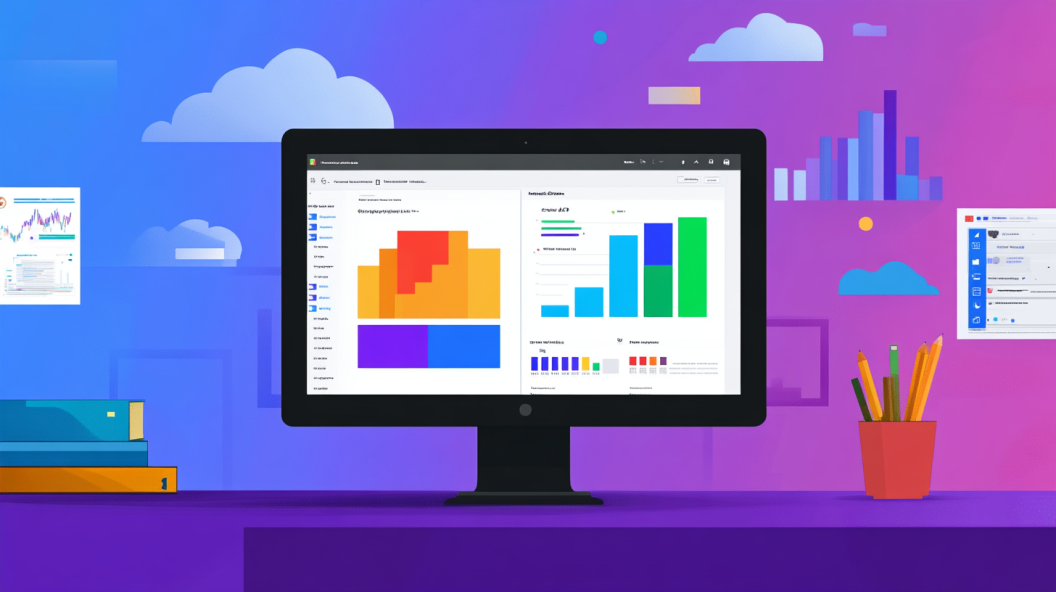
The Microsoft Graph API offers a powerful way for you to access Office 365 data. It serves as a unified endpoint, allowing seamless interaction with various Microsoft 365 services. By using this API, you can enhance productivity by integrating business applications with essential data. Imagine accessing insights into user activities or collaborating on the 2.5 billion files shared daily across Microsoft 365. This capability transforms how you manage and utilize your organization's data, making it a vital tool for modern businesses.
Setting Up Your Environment
Prerequisites
Before diving into the Microsoft Graph API, ensure you have the necessary tools and accounts ready.
Required Tools and Software
Visual Studio Code: A versatile code editor that supports various programming languages.
Node.js: Essential for running JavaScript applications.
Postman: Useful for testing API calls.
These tools will help you interact with the API effectively.
Setting Up a Microsoft 365 Developer Account
To access Office 365 data, you need a Microsoft 365 Developer Account. Follow these steps:
Visit the Microsoft 365 Developer Program.
Sign up using your Microsoft account.
Set up your sandbox environment to test applications without affecting live data.
This account provides a safe space to experiment with the API.
Registering an Application in Azure
Once your environment is ready, you must register your application in Azure.
Creating a New Application
Go to the Azure Portal.
Navigate to Azure Active Directory > App registrations.
Click New registration.
Enter a name for your application and select the appropriate account type.
Click Register.
This process creates a unique identity for your application.
Configuring Application Settings
After registration, configure your application settings:
In the App registrations section, select your app.
Under Certificates & secrets, create a new client secret. Note this value; it’s crucial for authentication.
Navigate to API permissions and add the necessary permissions for accessing Office 365 data.
These settings ensure your app can securely interact with Microsoft Graph.
By following these steps, you establish a robust foundation for accessing Office 365 data through the Microsoft Graph API.
Obtaining Authentication Tokens
To access Office 365 data using the Microsoft Graph API, you need authentication tokens. These tokens verify your identity and grant access to the data.
Understanding OAuth 2.0
OAuth 2.0 is a protocol that allows secure authorization.
OAuth 2.0 Grant Types
You will encounter different grant types in OAuth 2.0:
Authorization Code: Best for server-side applications. It involves a user login and provides a code that you exchange for tokens.
Client Credentials: Suitable for applications that access resources without user interaction. It uses the app's credentials to obtain tokens.
Access Tokens and Refresh Tokens
Tokens play a crucial role in authentication:
Access Tokens: These tokens allow you to access resources. They have a short lifespan for security reasons.
Refresh Tokens: These tokens help you obtain new access tokens without requiring user login again.
Implementing Authentication
Implementing authentication involves using libraries and handling token lifecycles.
Using the Microsoft Authentication Library (MSAL)
MSAL simplifies the authentication process:
Install MSAL: Use npm or another package manager to install MSAL in your project.
Configure MSAL: Set up MSAL with your app's client ID and authority URL.
Acquire Tokens: Use MSAL methods to acquire access and refresh tokens.
Handling Token Expiration
Tokens expire, so you must manage this:
Monitor Expiry: Keep track of token expiration times.
Refresh Tokens: Use refresh tokens to obtain new access tokens before the old ones expire.
Error Handling: Implement error handling to manage failed token requests.
By understanding and implementing these steps, you ensure secure and efficient access to Office 365 data through the Microsoft Graph API.
Configuring Permissions
To access Office 365 data through the Microsoft Graph API, you must configure permissions correctly. This ensures your application can interact with the necessary resources securely.
Understanding Permission Scopes
Permissions define what your application can access. You need to understand the different types of permission scopes.
Delegated vs. Application Permissions
Delegated Permissions: These require a signed-in user. Your app acts on behalf of the user, accessing only what the user can access.
Application Permissions: These do not require a user. Your app acts as itself, accessing data across the organization.
Choosing the right type depends on your application's needs.
Common Permission Scenarios
Read User Data: Use delegated permissions if your app needs to read user emails or calendars.
Access Organizational Data: Use application permissions for tasks like reading all users' profiles.
Understanding these scenarios helps you select appropriate permissions.
Assigning Permissions to Your Application
Once you know the required permissions, assign them to your application in Azure.
Modifying API Permissions in Azure
Navigate to the Azure Portal.
Go to Azure Active Directory > App registrations.
Select your application.
Under API permissions, click Add a permission.
Choose Microsoft Graph and select the necessary permissions.
This process ensures your app has the right access.
Granting Admin Consent
Some permissions require admin consent. Follow these steps:
In the API permissions section, look for permissions marked with a yellow warning.
Click Grant admin consent for your organization.
Confirm the action.
Admin consent allows your app to access sensitive data securely.
By configuring permissions properly, you enable your application to interact with Office 365 data effectively and securely.
Making API Calls with Microsoft Graph API
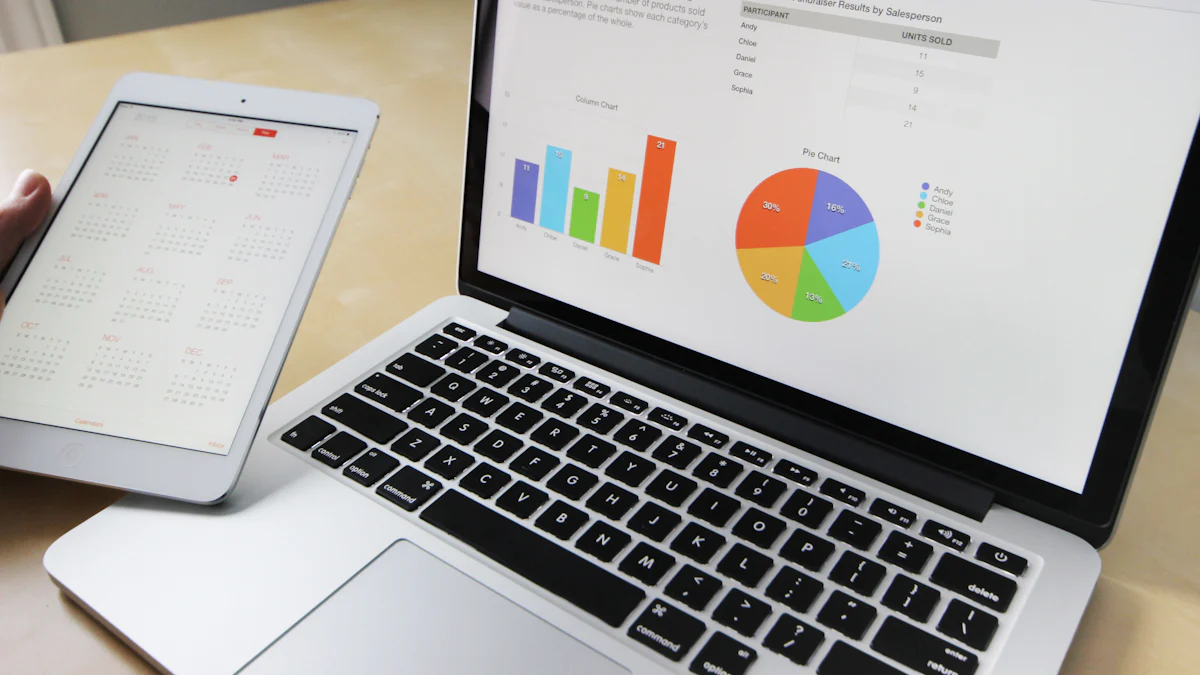
To effectively interact with Office 365 data, you need to make API calls using the Microsoft Graph API. This section guides you through using tools and writing code to access the data you need.
Using the Graph Explorer
The Graph Explorer is a powerful tool that helps you understand and test the Microsoft Graph API. It provides a user-friendly interface to explore various endpoints and see how they work.
Exploring Available Endpoints
Access the Graph Explorer: Visit the Graph Explorer website.
Sign In: Use your Microsoft account to sign in. This allows you to access more features and test with real data.
Browse Endpoints: Use the left panel to explore different API endpoints. Each endpoint corresponds to a specific type of data or action, such as retrieving user profiles or accessing calendar events.
Understanding these endpoints helps you determine which ones are relevant to your application.
Testing API Calls
Select an Endpoint: Choose an endpoint from the list. For example,
/meretrieves information about the signed-in user.Execute the Call: Click the "Run Query" button to execute the API call. The Graph Explorer displays the response in JSON format.
Analyze the Response: Examine the response to understand the data structure and content. This helps you plan how to use the data in your application.
Testing API calls in the Graph Explorer ensures you understand how the API behaves before integrating it into your code.
Writing Code to Access Data
Once you understand the API endpoints, you can write code to access the data programmatically. This involves making HTTP requests and handling the responses.
Using HTTP Requests
Choose a Programming Language: Select a language that supports HTTP requests, such as JavaScript, Python, or C#.
Set Up Your Environment: Install necessary libraries or packages for making HTTP requests. For example, use
axiosin JavaScript orrequestsin Python.Make a Request: Write code to send an HTTP request to the desired endpoint. Include the access token in the request header for authentication.
const axios = require('axios');
async function getUserData() {
const response = await axios.get('https://graph.microsoft.com/v1.0/me', {
headers: { Authorization: `Bearer YOUR_ACCESS_TOKEN` }
});
console.log(response.data);
}
getUserData();
This code snippet demonstrates how to make a GET request to the /me endpoint using JavaScript.
Parsing JSON Responses
Receive the Response: Capture the response from the API call. It usually comes in JSON format.
Parse the JSON: Use built-in functions or libraries to parse the JSON data. This converts it into a format you can work with in your code.
Extract Information: Identify the relevant pieces of data you need for your application. Store or display this information as required.
const userData = response.data;
console.log(`User Name: ${userData.displayName}`);
console.log(`Email: ${userData.mail}`);
Parsing JSON responses allows you to extract and utilize the data effectively in your application.
By following these steps, you can confidently make API calls with the Microsoft Graph API, enabling your application to access and use Office 365 data efficiently.
Handling API Responses
When you work with the Microsoft Graph API, understanding how to handle API responses is crucial. This section will guide you through the different response formats and how to process the data effectively.
Understanding Response Formats
API responses can come in various formats. Knowing these formats helps you parse and use the data efficiently.
JSON and XML Responses
JSON (JavaScript Object Notation): JSON is the most common format for API responses. It is lightweight and easy to read. JSON uses key-value pairs, making it simple to parse in many programming languages. This format is ideal for web APIs and mobile applications due to its efficiency.
XML (eXtensible Markup Language): XML is another format used in API responses. It uses tags to define data structures, providing a more verbose representation. XML is often used in enterprise systems and legacy integrations. While not as popular as JSON, XML remains relevant in specific domains.
Error Handling and Status Codes
Handling errors is an essential part of working with APIs. You need to understand status codes to troubleshoot issues effectively.
400 Bad Request: This code indicates a malformed request. Check your request syntax and parameters.
401 Unauthorized: This code means you need proper authentication. Ensure your access token is valid.
404 Not Found: This code shows that the requested resource is missing. Verify the endpoint URL and resource availability.
Error responses often include descriptive messages to help you diagnose and resolve issues.
Processing Data
Once you receive an API response, you need to process the data to make it useful for your application.
Extracting Relevant Information
Receive the Response: Capture the API response, usually in JSON format.
Parse the JSON: Use built-in functions or libraries to parse the JSON data. This step converts the data into a usable format.
Identify Key Data: Determine which pieces of information are relevant to your application. Focus on extracting these key data points.
const userData = response.data;
console.log(`User Name: ${userData.displayName}`);
console.log(`Email: ${userData.mail}`);
This example shows how to extract and display specific user information from a JSON response.
Storing and Displaying Data
Store the Data: Save the extracted data in a database or file system if needed. This step ensures you have access to the data for future use.
Display the Data: Present the data in a user-friendly format. Use tables, charts, or lists to make the information easy to understand.
By following these steps, you can effectively handle API responses, ensuring your application makes the most of the data provided by the Microsoft Graph API.
Advanced Features and Customization
Using Webhooks for Real-Time Updates
Webhooks provide a way to receive real-time updates from Microsoft Graph. They notify your application when changes occur, allowing you to respond immediately.
Setting Up Webhooks
To set up webhooks, follow these steps:
Register Your Webhook: Send a POST request to the Microsoft Graph endpoint. Include the URL where you want to receive notifications and specify the resource you want to monitor.
Verify the Subscription: Microsoft Graph sends a validation token to your specified URL. Respond with this token to confirm your subscription.
Handle Subscription Renewal: Webhook subscriptions expire. Set up a process to renew them before expiration.
By setting up webhooks, you ensure your application stays updated with the latest changes in Microsoft Graph.
Handling Notifications
Once your webhook is active, you need to handle incoming notifications:
Receive Notifications: Your application receives HTTP POST requests when changes occur. These requests contain information about the event.
Process the Data: Extract relevant data from the notification payload. Use this data to update your application or trigger specific actions.
Acknowledge the Notification: Respond with a 200 OK status code to confirm receipt of the notification.
Handling notifications efficiently ensures your application remains responsive to changes in real time.
Implementing Batch Requests
Batch requests allow you to send multiple API calls in a single HTTP request. This feature optimizes performance and reduces network overhead.
Benefits of Batch Processing
Batch processing offers several advantages:
Efficiency: Combine multiple requests into one, reducing the number of HTTP connections.
Performance: Improve response times by processing requests together.
Cost-Effective: Minimize network usage, which can lower costs in environments with limited bandwidth.
By using batch processing, you enhance your application's performance and efficiency.
Constructing Batch Requests
To construct batch requests, follow these steps:
Create a Batch Request: Use a JSON object to define multiple API calls. Each call includes the HTTP method, URL, and any necessary headers or body content.
Send the Batch Request: Submit the JSON object to the Microsoft Graph batch endpoint. The server processes each call and returns a combined response.
Handle the Response: Parse the response to extract individual results. Each result corresponds to a specific API call in your batch request.
{
"requests": [
{
"id": "1",
"method": "GET",
"url": "/me"
},
{
"id": "2",
"method": "GET",
"url": "/me/messages"
}
]
}
This example demonstrates how to structure a batch request to retrieve user information and messages.
By implementing batch requests, you streamline your application's interaction with Microsoft Graph, making it more efficient and responsive.
Troubleshooting Common Issues
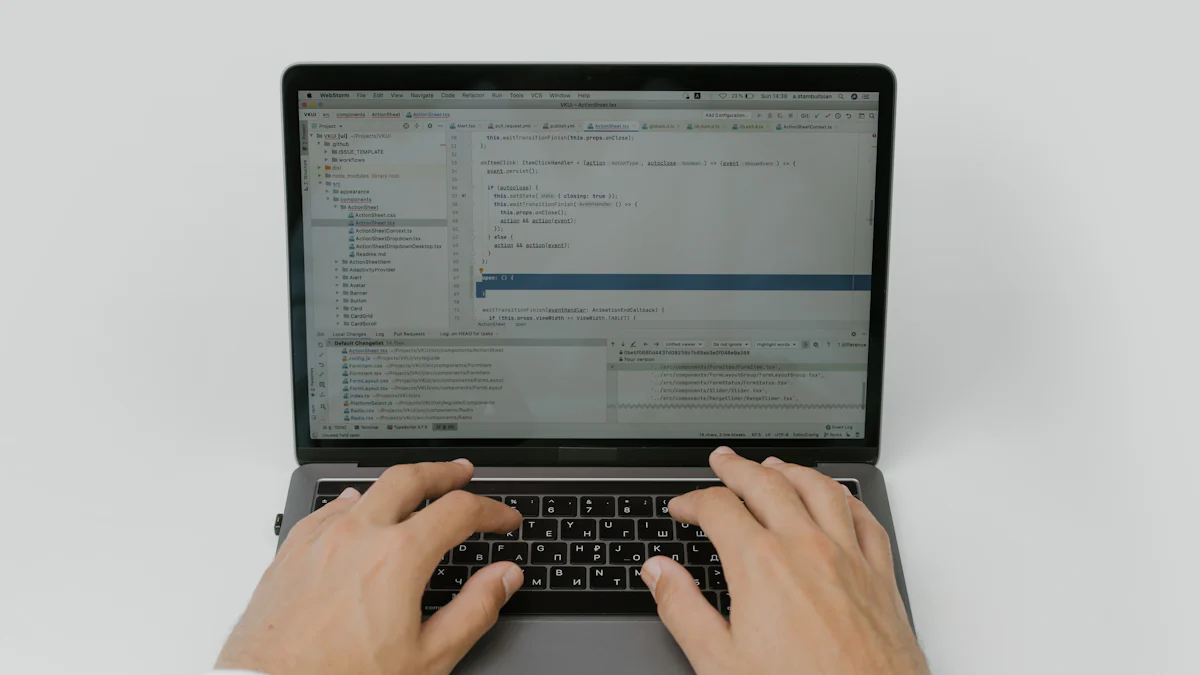
When working with the Microsoft Graph API, you might encounter some common issues. Understanding these problems and knowing how to solve them will help you use the API more effectively.
Authentication Errors
Authentication errors can prevent you from accessing Office 365 data. Here are some common issues and how to resolve them. authentication errors
Invalid Credentials
Invalid credentials often cause authentication errors. You must ensure that your application uses the correct client ID and client secret. Double-check these values in your Azure portal. If you recently changed your credentials, update your application settings immediately. Always keep your credentials secure to prevent unauthorized access.
Token Expiration Problems
Tokens have a limited lifespan. When a token expires, you lose access to the API. To avoid this, monitor your token's expiration time. Use refresh tokens to obtain new access tokens before the old ones expire. Implement error handling in your application to manage token expiration gracefully. This ensures continuous access to the data you need.
Permission denied errors Permission denied errors
Permission denied errors occur when your application lacks the necessary permissions to access certain resources. Here's how to address these issues.
Insufficient Permissions
Insufficient permissions can block access to specific data. Review the permissions assigned to your application in the Azure portal. Ensure that your app has the required permissions for the resources it needs to access. If necessary, modify the permissions and request admin consent if needed. This step ensures your application can interact with the data securely.
Admin Consent Issues
Some permissions require admin consent. Without it, your application cannot access certain resources. Check the API permissions section in the Azure portal for any permissions marked with a warning. Request admin consent for these permissions. Confirm the action to grant your application the necessary access. This process allows your app to function correctly and securely.
Notifications alert you when you risk missing change notifications due to the lifecycle of your subscription. Stay informed to maintain seamless access to Microsoft Graph data.
By understanding and addressing these common issues, you can troubleshoot effectively and ensure your application runs smoothly with the Microsoft Graph API.
You have now learned how to use the Microsoft Graph API to access Office 365 data. This guide walked you through setting up your environment, obtaining authentication tokens, configuring permissions, and making API calls. You also explored advanced features like webhooks and batch requests. Continue exploring the Microsoft Graph API to unlock more possibilities for your applications. For further learning, check out the official Microsoft Graph documentation and other resources to deepen your understanding.
See Also
Harnessing the Potential of Microsoft Graph API for Programmers
Mastering the Art of Handling Microsoft Office 365
Unleashing the Strength of Microsoft Power BI for Analytics
