SharePoint Admin Center: How to manage SharePoint sites
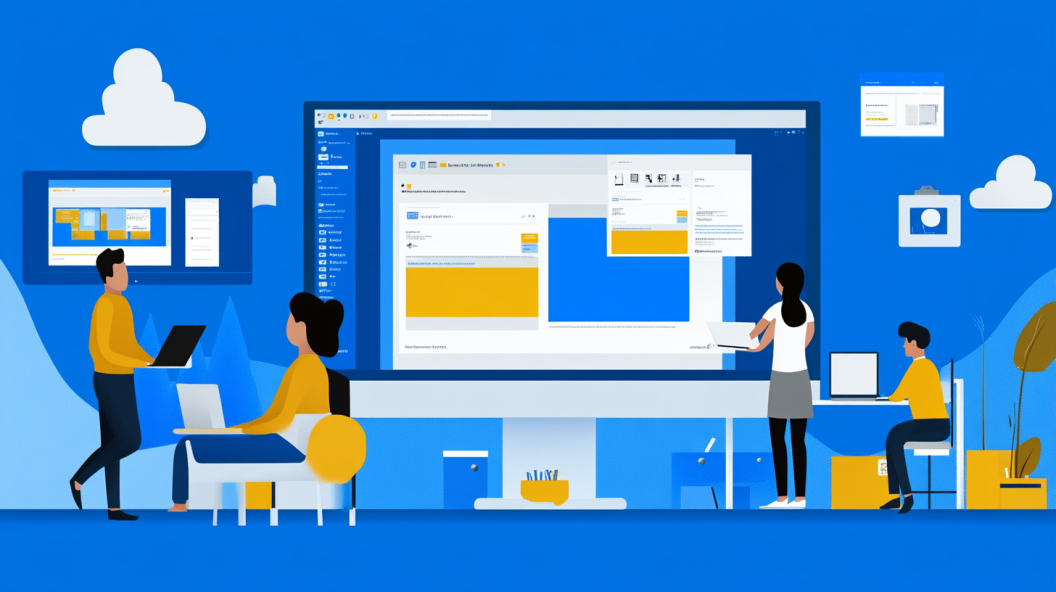
The SharePoint Admin Center empowers you to manage your organization's digital landscape efficiently. With its user-friendly interface, you can oversee site collections, permissions, and storage. Effective management of SharePoint sites is crucial. Studies show that sites built with planning achieve up to 85% user adoption, compared to 43% without planning. As more users embrace cloud-based SharePoint, understanding how to navigate the Admin Center becomes essential for enhancing collaboration and ensuring data security.
Accessing the SharePoint Admin Center
To effectively manage your organization's SharePoint sites, you need to access the SharePoint Admin Center. This hub provides you with the tools necessary to oversee site collections, content, and data security.
Logging into Office 365
Navigating to the Admin Center: Begin by opening your web browser and visiting admin.microsoft.com. This will take you to the Microsoft 365 admin center. Here, you will find a comprehensive suite of tools for managing your organization's digital resources.
Accessing SharePoint Admin Center: Once logged in, look at the left pane. Scroll down to find the option labeled "SharePoint." Click on it to enter the SharePoint Admin Center. This is your central hub for managing SharePoint Online within Microsoft 365.
Understanding the Dashboard
The SharePoint Admin Center dashboard is your command center. It offers a clear overview of your SharePoint environment.
Overview of Dashboard Features: The dashboard displays key metrics and information about your SharePoint sites. You can view active sites, monitor storage usage, and check site activity. This information helps you make informed decisions about site management.
Customizing the Dashboard View: Tailor the dashboard to suit your needs. You can customize the view by selecting which metrics to display. This flexibility ensures that you focus on the most relevant data for your organization.
By mastering these steps, you gain control over your SharePoint environment. The SharePoint Admin Center becomes an invaluable tool in your administrative toolkit, enhancing collaboration and ensuring data security.
Managing Site Collections
In the SharePoint Admin Center, managing site collections is a crucial task. You can create new site collections or delete existing ones, ensuring your organization's digital environment remains organized and efficient.
Creating a New Site Collection
To create a new site collection, follow these steps:
Selecting a Template: Begin by accessing the SharePoint Admin Center. Navigate to the "Active sites" page. Click on "Create" and choose a template that suits your needs. Templates provide a foundation for your site, offering pre-configured layouts and features.
Configuring Site Settings: After selecting a template, configure the site settings. Enter a name and description for your site. Set the primary administrator and choose the language. Adjust any additional settings to align with your organization's requirements.
Deleting a Site Collection
When you need to delete a site collection, ensure you follow these procedures:
Backup Procedures: Before deletion, back up important data. Use the SharePoint Admin Center to export site content. This step safeguards your information, allowing you to restore it if needed.
Deletion Process: To delete a site collection, go to the "Active sites" page in the SharePoint Admin Center. Select the site you wish to remove. Click "Delete" and confirm your choice. This action permanently removes the site, so double-check before proceeding.
By mastering these tasks in the SharePoint Admin Center, you maintain control over your site collections. This ensures a streamlined and secure digital workspace for your organization.
Configuring Site Settings
In the SharePoint Admin Center, configuring site settings is essential for maintaining control and ensuring efficient collaboration. You can manage permissions, access controls, and site features to tailor your SharePoint environment to your organization's needs.
Permissions and Access Control
Managing who can access your SharePoint sites is crucial. You need to set user permissions and manage group access effectively.
Setting User Permissions
Access the SharePoint Admin Center: Start by logging into the SharePoint Admin Center. Navigate to the "Active sites" page.
Select the Site: Choose the site where you want to adjust permissions. Click on "Permissions" in the command bar.
Assign Roles: Add users by entering their email addresses. Assign roles such as "Owner," "Member," or "Visitor" based on their responsibilities.
Save Changes: Confirm your selections and save the changes. This ensures that only authorized users have access to specific site resources.
Managing Group Access
Navigate to Group Settings: In the SharePoint Admin Center, select the site and click on "Groups."
Add or Remove Groups: You can add new groups or remove existing ones. This helps in organizing users with similar access needs.
Define Group Permissions: Assign appropriate permissions to each group. This streamlines access management and enhances security.
Review and Save: Double-check the settings and save your changes. This step ensures that group access aligns with your organizational policies.
Site Features and Apps
Activating site features and managing apps can enhance the functionality of your SharePoint sites. You can customize these elements to meet specific requirements.
Activating Site Features
Open the SharePoint Admin Center: Log in and go to the "Active sites" page.
Select the Site: Choose the site where you want to activate features. Click on "Site settings."
Enable Features: Browse through available features and activate those that align with your needs. Features like versioning and content approval can be crucial.
Confirm Activation: Ensure that the selected features are active. This enhances site capabilities and user experience.
Installing and Managing Apps
Access the App Catalog: In the SharePoint Admin Center, navigate to the "Apps" section.
Browse Available Apps: Explore the app catalog to find tools that enhance productivity.
Install Apps: Select the desired apps and install them on your site. Follow the prompts to complete the installation.
Manage Installed Apps: Regularly review and update apps to ensure they function correctly. This keeps your site running smoothly.
By mastering these configurations in the SharePoint Admin Center, you optimize your site's functionality and security. This empowers your organization to collaborate effectively and maintain a secure digital environment.
Monitoring Site Usage
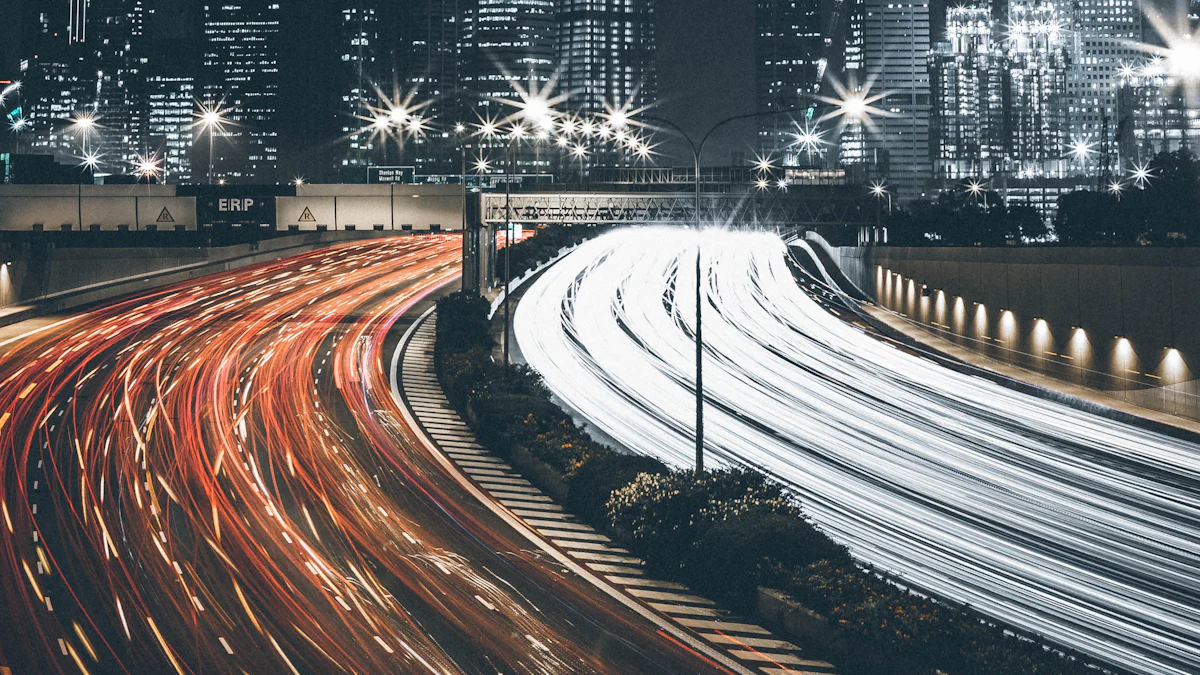
Monitoring site usage in SharePoint helps you understand how your organization interacts with digital resources. By analyzing reports and setting up alerts, you can ensure efficient site management.
Analyzing Usage Reports
Understanding usage reports is essential for tracking site activity and optimizing performance.
Accessing Usage Data
Log into the SharePoint Admin Center: Navigate to the "Active sites" page.
Select a Site: Choose the site you want to analyze.
View Usage Reports: Click on "Site usage" to access detailed reports. These reports show trends over different periods, such as 7, 30, 90, or 180 days.
Interpreting Reports
Review Key Metrics: Look at storage consumption and file usage. These metrics provide insights into how resources are utilized.
Identify Trends: Spot patterns in user activity. This helps in understanding which features are most popular.
Make Informed Decisions: Use the data to optimize site settings and improve user experience.
Setting Up Alerts
Alerts keep you informed about important changes or activities on your sites.
Configuring Alert Settings
Access the SharePoint Admin Center: Go to the "Active sites" page.
Select a Site: Choose the site where you want to set alerts.
Set Up Alerts: Click on "Alerts" and configure the settings. Decide what actions will trigger an alert, such as file changes or user activity.
Managing Alert Notifications
Choose Notification Methods: Decide how you want to receive alerts—via email or SMS.
Review Alert Frequency: Set how often you want to receive notifications. Options include immediate, daily, or weekly summaries.
Adjust as Needed: Regularly review and adjust alert settings to ensure they meet your needs.
By mastering these monitoring techniques, you gain valuable insights into site usage. This empowers you to make data-driven decisions, enhancing collaboration and maintaining a secure digital environment.
Managing Storage and Quotas

Efficient storage management in SharePoint ensures your organization uses digital resources effectively. By understanding storage limits and monitoring usage, you can optimize your SharePoint environment.
Allocating Storage Space
Proper allocation of storage space is crucial for maintaining a well-organized SharePoint environment.
Understanding Storage Limits
Identify Storage Capacity: Begin by logging into the SharePoint Admin Center. Navigate to the "Active sites" page to view your current storage capacity. This helps you understand how much space is available for your sites.
Review Site Usage: Examine the storage usage of each site. This information provides insights into which sites consume the most space. You can then decide if adjustments are necessary.
Plan for Growth: Consider future storage needs. As your organization grows, so will your storage requirements. Planning ahead ensures you have enough space to accommodate new data.
Adjusting Quotas
Access Quota Settings: In the SharePoint Admin Center, select the site you want to adjust. Click on "Storage" to access quota settings.
Set Quotas: Define storage limits for each site. This prevents any single site from consuming excessive resources. It also encourages efficient use of available space.
Monitor and Adjust: Regularly review storage quotas. Adjust them as needed to align with changing organizational needs. This proactive approach helps maintain a balanced digital environment.
Monitoring Storage Usage
Monitoring storage usage allows you to optimize your SharePoint environment and ensure efficient resource management.
Accessing Storage Reports
Log into the SharePoint Admin Center: Go to the "Active sites" page to access storage reports.
Select a Site: Choose the site you want to analyze. Click on "Storage" to view detailed reports.
Review Data: Examine storage consumption and identify trends. This data helps you understand how resources are utilized across your organization.
Optimizing Storage
Identify Unused Data: Look for files and data that are no longer needed. Removing these items frees up valuable storage space.
Implement Archiving Solutions: Consider archiving older data. This keeps your active storage lean while preserving important information for future reference.
Explore Third-Party Tools: Use tools like Syskit Point or Intranet.ai to enhance storage management. These solutions offer advanced features for monitoring and optimizing storage usage.
By mastering storage management in SharePoint, you ensure your organization uses digital resources efficiently. This empowers you to maintain a streamlined and effective digital workspace.
Implementing Security Measures
Ensuring the security of your SharePoint environment is crucial. By configuring security settings and managing compliance, you protect your organization's data and maintain trust.
Configuring Security Settings
Security settings in SharePoint help safeguard your data. You can enhance protection by enabling multi-factor authentication and setting up data loss prevention.
Enabling Multi-Factor Authentication
Access the Admin Center: Log into the SharePoint Admin Center. Navigate to the "Security" section.
Select Multi-Factor Authentication: Choose the option to enable multi-factor authentication. This adds an extra layer of security by requiring a second form of verification.
Configure User Settings: Decide which users need this feature. You can apply it to all users or specific groups.
Save Changes: Confirm your settings. This step ensures that unauthorized access is minimized.
Setting Up Data Loss Prevention
Navigate to Data Policies: In the Admin Center, go to "Data Loss Prevention."
Create a New Policy: Click on "Create policy." Choose templates that match your organization's needs.
Define Rules: Set rules for sensitive information. Specify actions to take if data breaches occur.
Implement the Policy: Activate the policy. This helps prevent accidental sharing of confidential information.
Managing Compliance
Compliance management ensures that your organization adheres to legal and regulatory standards. Understanding and configuring compliance features is essential.
Understanding Compliance Features
Data Retention: Keep data for required periods.
Audit Logs: Track user activities and changes.
eDiscovery: Locate and secure data for legal cases.
These features help maintain transparency and accountability.
Configuring Compliance Settings
Access Compliance Tools: Go to the "Compliance" section in the Admin Center.
Set Up Retention Policies: Define how long data should be retained. This aligns with legal requirements.
Enable Audit Logs: Activate logging to monitor activities. This provides insights into user actions.
Configure eDiscovery: Set up eDiscovery to manage legal requests. This ensures data is available when needed.
By implementing these security measures, you enhance your SharePoint environment's safety and compliance. This proactive approach protects your organization's valuable data and fosters a secure digital workspace.
Troubleshooting Common Issues
Even with SharePoint's robust capabilities, you might encounter some common issues. Understanding how to troubleshoot these problems ensures smooth operation and enhances productivity.
Resolving Access Problems
Access issues can disrupt your workflow. Identifying and resolving them quickly is essential.
Common Access Issues
Permission Errors: Users may face restricted access due to incorrect permissions.
Login Failures: Incorrect credentials or expired passwords can prevent access.
Network Problems: Connectivity issues might block access to SharePoint sites.
Steps to Resolve
Verify Permissions: Check user permissions in the SharePoint Admin Center. Ensure users have the correct roles assigned.
Reset Passwords: Guide users to reset their passwords if login failures occur. This often resolves access issues.
Check Network: Confirm that your network connection is stable. Troubleshoot any connectivity problems with your IT team.
Fixing Site Performance
Performance issues can hinder collaboration. Identifying bottlenecks and implementing solutions is crucial.
Identifying Performance Bottlenecks
Slow Loading Times: Large files or complex pages may cause delays.
High Resource Usage: Excessive data or apps can strain resources.
Frequent Timeouts: Network instability might lead to timeouts.
Solutions for Improvement
Optimize Content: Reduce file sizes and simplify page layouts. This speeds up loading times.
Manage Resources: Regularly review and remove unnecessary apps or data. This frees up resources.
Enhance Connectivity: Work with IT to improve network stability. This reduces timeouts and enhances performance.
By addressing these common issues, you ensure that SharePoint remains a powerful tool for collaboration and productivity.
Managing SharePoint sites effectively enhances collaboration and data security. You've learned key strategies for accessing the Admin Center, managing site collections, and configuring settings. Explore further features to unlock SharePoint's full potential. Continuous learning ensures you stay updated with best practices. Embrace these tools to boost productivity and streamline your organization's digital landscape.
See Also
Strategies for Ensuring Cloud Compliance with Azure Policy
Streamlining Cloud Management with Azure Resource Manager Templates
Top Tips for Securing Cloud Workloads with Azure Security Center
Optimal Approaches for IAM in Azure
Effective Strategies for Code Repository Management in Azure
