Microsoft Power BI for Developers: Custom Visuals & SDKs
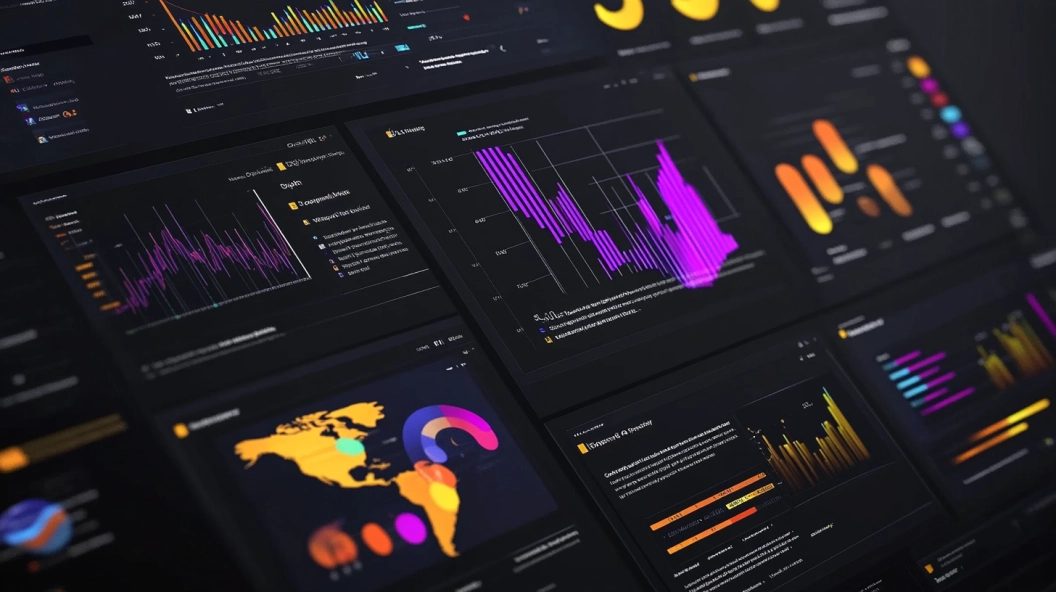
Microsoft Power BI stands as a powerful tool for developers like you, offering a robust platform for data visualization. With a market share of 15.97% in the business intelligence sector, it is a leader in transforming raw data into insightful visuals. Custom visuals and SDKs play a crucial role in enhancing your ability to tailor data presentations. They empower you to create unique visualizations that meet specific business needs, making data more accessible and engaging. By leveraging these tools, you can unlock new possibilities in data storytelling and drive impactful decisions.
Understanding Microsoft Power BI
Overview of Microsoft Power BI
Microsoft Power BI is a leading data visualization tool that transforms raw data into interactive visuals. You can connect to hundreds of data sources, such as Google Analytics and Excel, to gain real-time insights. This tool offers various visualization techniques like charts, tables, and matrices, helping you unlock valuable business insights.
Key Features
Interactive Visuals: Create dynamic visuals that make data more engaging.
Real-Time Data: Connect to live data sources for up-to-date information.
Custom Visualizations: Embed unique visuals into apps or web platforms.
Integration: Seamlessly integrate with other business applications.
Benefits for Developers
As a developer, Microsoft Power BI empowers you to create custom visuals tailored to specific needs. You can enhance data storytelling by embedding these visuals into applications. The platform's flexibility allows you to innovate and meet business requirements effectively.
Power BI Architecture
Understanding the architecture of Microsoft Power BI helps you maximize its potential. The architecture consists of several components that work together to provide a seamless experience.
Components
Power BI Desktop: Use this to create reports from scratch. Connect to data sources, transform data, and design visuals.
Power BI Service: A web-based platform for sharing reports and collaborating with others.
Power BI Embedded: Offers APIs to embed visuals into custom applications.
Data Flow
Data flows through Microsoft Power BI in a structured manner. You start by connecting to data sources, then transform and model the data in Power BI Desktop. Once ready, you publish the reports to Power BI Service, where you can share and collaborate with others. This flow ensures that data remains accessible and actionable.
The Role of Developers in Power BI
As a developer, you play a pivotal role in enhancing Microsoft Power BI's capabilities. Your expertise allows you to customize and integrate features that transform data into compelling narratives. Let's explore the opportunities available for customization and the tools at your disposal.
Customization Opportunities
Custom Visuals
Custom visuals in Microsoft Power BI enable you to create unique data representations tailored to specific business needs. By using the custom visuals SDK, you can design visuals that go beyond standard offerings. This flexibility allows you to incorporate brand-specific colors, layouts, and styles, making your data presentations more engaging and informative. Custom visuals also facilitate collaboration with other developers, enabling you to share and refine your creations.
Extensions and Integrations
Microsoft Power BI offers extensive integration options that enhance its functionality. You can connect Power BI with external tools and platforms, creating a seamless data flow across systems. This integration capability allows you to build interactive dashboards that effectively communicate data insights. By leveraging these extensions, you can provide users with a comprehensive view of their data, aiding in strategic decision-making.
Developer Tools and Resources
Power BI Developer Portal
The Power BI Developer Portal serves as a hub for all your development needs. It provides access to a wealth of resources, including documentation, APIs, and SDKs. These tools empower you to create, test, and deploy custom visuals and integrations efficiently. The portal also offers tutorials and guides to help you navigate the development process, ensuring you have the support needed to succeed.
Community and Support
The Power BI community is a vibrant ecosystem where developers like you can share knowledge and collaborate. Forums and online groups provide a platform for discussing challenges, exchanging ideas, and finding solutions. By engaging with this community, you can stay updated on the latest trends and best practices in Microsoft Power BI development. Additionally, community support enhances your ability to innovate and create impactful data visualizations.
Introduction to Custom Visuals

What are Custom Visuals?
Custom visuals in Microsoft Power BI allow you to create unique data representations tailored to specific needs. These visuals go beyond the standard offerings, enabling you to design visuals that align with your brand's identity and style. By using the custom visuals SDK, you can develop visuals that enhance data storytelling and provide deeper insights.
Ted Pattison, an expert in Power BI Custom Visuals Development, states, "Custom visuals are created by developers, using the custom visuals SDK and enabling report creators to use them as any other Power BI visuals. Custom visuals are first-class citizens in Power BI and can be filtered, highlighted, edited, shared, etc."
Types of Custom Visuals
Custom visuals come in various types, each serving different purposes:
Chart Visuals: Create bar, line, or pie charts that offer a clear view of data trends.
Map Visuals: Use geographical data to create interactive maps.
Gauge Visuals: Display key performance indicators with gauges.
Infographic Visuals: Combine text and visuals for engaging presentations.
Use Cases
Custom visuals find applications across diverse scenarios:
Business Dashboards: Enhance dashboards with visuals that align with corporate branding.
Data Analysis: Use custom visuals to highlight specific data points or trends.
Reporting: Create reports that communicate complex data in an understandable format.
Education: Develop visuals that aid in teaching and learning by simplifying data.
Creating Custom Visuals
Creating custom visuals involves several steps and tools. You can transform your ideas into functional visuals that integrate seamlessly with Power BI.
Tools Required
To create custom visuals, you need the following tools:
Power BI Developer Tools: Install these via NPM to simplify the development process.
Visual Studio Code: Use this code editor for writing and testing your visuals.
JavaScript Libraries: Leverage libraries like D3.js and jQuery for advanced visualizations.
Step-by-Step Process
Follow these steps to create custom visuals:
Set Up Environment: Install Power BI Developer Tools and set up your development environment.
Create Visual Project: Use command line tools to create a new visual project.
Develop Visual: Write code using JavaScript libraries to define the visual's behavior and appearance.
Test Visual: Test your visual within Power BI to ensure it functions correctly.
Package Visual: Package your visual into a .pbiviz file for distribution.
Deploy Visual: Deploy your visual to Power BI Service or share it with others.
By following these steps, you can create custom visuals that enhance your data presentations and meet specific business requirements.
Exploring Power BI SDKs
Overview of SDKs
The Microsoft Power BI Software Development Kits (SDKs) offer you a powerful set of tools to enhance your data visualization capabilities. These SDKs allow you to create custom visuals and integrate them seamlessly into your applications. By using these SDKs, you can tailor the Power BI experience to meet specific business needs, providing users with unique insights and interactive data representations.
Available SDKs
Microsoft Power BI provides several SDKs to cater to different development needs:
Power BI Custom Visuals SDK: This SDK enables you to create custom visuals that can be used within Power BI reports. It provides the necessary tools and libraries to design and implement visuals that go beyond the standard offerings.
Power BI SDK for Quick Create: This SDK allows you to embed quick create experiences within third-party applications. You can connect to data within your application and automatically generate basic Power BI reports, enabling users to explore and customize their data.
Features and Capabilities
The SDKs for Microsoft Power BI come with a range of features and capabilities:
Customization: You can design visuals that align with your brand's identity and meet specific business requirements.
Integration: The SDKs allow you to embed Power BI experiences into your applications, providing users with seamless access to data insights.
Flexibility: With the SDKs, you can create visuals that are interactive and engaging, enhancing the overall user experience.
Using SDKs for Custom Visuals
Creating custom visuals with Microsoft Power BI SDKs involves a structured process that ensures your visuals are both functional and visually appealing.
Integration Process
To integrate custom visuals using the SDKs, follow these steps:
Set Up Development Environment: Install the necessary tools and libraries, such as the Power BI Developer Tools and Visual Studio Code.
Create Visual Project: Use command line tools to initiate a new visual project.
Develop Visual: Write code to define the visual's behavior and appearance, leveraging JavaScript libraries like D3.js.
Test and Debug: Test your visual within Power BI to ensure it functions correctly and make any necessary adjustments.
Deploy Visual: Package your visual into a .pbiviz file and deploy it to Power BI Service or share it with others.
Best Practices
When developing custom visuals with Microsoft Power BI SDKs, consider these best practices:
Focus on User Experience: Design visuals that are intuitive and easy to understand. Ensure that users can interact with the visuals effortlessly.
Optimize Performance: Write efficient code to ensure that your visuals load quickly and perform well, even with large datasets.
Ensure Accessibility: Make your visuals accessible to all users by following accessibility guidelines and testing for compatibility with assistive technologies.
By following these guidelines, you can create custom visuals that enhance your data storytelling capabilities and provide users with valuable insights.
Best Practices for Developing Custom Visuals
Design Principles
User Experience
When designing custom visuals for Power BI, prioritize user experience. You want your visuals to be intuitive and easy to navigate. Start by understanding your audience's needs. Consider what information they seek and how they prefer to interact with data. Use clear labels and legends to guide users through the visual. Ensure that your design is consistent with the overall theme of the report. This consistency helps users focus on the data rather than getting distracted by design elements.
Accessibility
Accessibility is crucial in making your visuals usable for everyone. Follow accessibility guidelines to ensure that all users, including those with disabilities, can interact with your visuals. Use high-contrast colors to make text and data points stand out. Provide alternative text for images and ensure that your visuals are compatible with screen readers. By making your visuals accessible, you expand your audience and ensure that everyone can benefit from the insights your data provides.
Performance Optimization
Efficient Coding
Efficient coding is key to optimizing the performance of your custom visuals. Write clean and concise code to reduce load times and improve responsiveness. Avoid unnecessary computations and use efficient algorithms to process data. Minimize the use of external libraries unless absolutely necessary. By focusing on efficient coding practices, you ensure that your visuals perform well, even with large datasets.
Testing and Debugging
Testing and debugging are essential steps in the development process. Test your visuals thoroughly to identify and fix any issues before deployment. Use Power BI's testing tools to simulate different scenarios and ensure that your visuals function correctly under various conditions. Debugging helps you identify performance bottlenecks and optimize your code. By investing time in testing and debugging, you create reliable and robust visuals that provide a seamless user experience.
Recommendation: Before publishing a Power BI visual, consider the recommendations to give customers the best possible experience. Power BI-certified visuals are custom visuals on AppSource that have passed rigorous quality testing. Following guidelines ensures a great experience for users when publishing Power BI custom visuals to Microsoft commercial marketplace.
Case Studies and Examples

Successful Implementations
Exploring real-world applications of Power BI custom visuals can provide valuable insights into their effectiveness and versatility. These examples demonstrate how different industries have successfully leveraged custom visuals to enhance data storytelling and decision-making.
Industry Examples
Healthcare: A leading hospital used custom visuals to track patient flow and optimize resource allocation. By visualizing patient data in real-time, the hospital improved its operational efficiency and reduced wait times.
Retail: A major retail chain implemented custom visuals to analyze sales data across multiple locations. This approach allowed them to identify trends and adjust inventory levels accordingly, resulting in increased sales and customer satisfaction.
Finance: A financial services firm utilized custom visuals to present complex financial data to stakeholders. The visuals simplified data interpretation, enabling stakeholders to make informed investment decisions quickly.
Lessons Learned
Customization: Tailoring visuals to specific business needs enhances their impact. Custom visuals should align with the organization's goals and objectives.
User Engagement: Interactive and engaging visuals improve user experience and facilitate better data comprehension.
Collaboration: Involving stakeholders in the design process ensures that the visuals meet their needs and expectations.
Challenges and Solutions
While custom visuals offer numerous benefits, developers may encounter challenges during their creation and implementation. Understanding these challenges and their solutions can help you navigate the development process more effectively.
Common Issues
Performance Bottlenecks: Large datasets can slow down visual performance, affecting user experience.
Compatibility: Ensuring that custom visuals work seamlessly across different devices and platforms can be challenging.
Complexity: Developing advanced visuals may require specialized skills and knowledge of JavaScript libraries.
Mitigation Strategies
Optimize Code: Write efficient code to enhance performance. Use algorithms that minimize computational load and reduce rendering times.
Test Across Platforms: Conduct thorough testing on various devices and browsers to ensure compatibility and functionality.
Leverage Community Resources: Engage with the Power BI community to share knowledge and seek guidance. Utilize available documentation and tutorials to enhance your skills.
By learning from successful implementations and addressing common challenges, you can create custom visuals that effectively communicate data insights and drive impactful decisions.
Future Trends in Power BI Development
Emerging Technologies
AI and Machine Learning
You will find that Microsoft Power BI is increasingly integrating AI and machine learning to enhance data analytics. These technologies allow you to gain deeper insights by automating complex data processes. AI can help you identify patterns and trends that might not be immediately visible. Machine learning models can predict future outcomes based on historical data, providing you with actionable insights. Microsoft's investments in AI projects are continuously enhancing Power BI's capabilities, making it a powerful tool for advanced analytics.
Real-time Data Processing
Real-time data processing is becoming a crucial feature in Microsoft Power BI. You can now connect to live data sources and receive updates instantly. This capability allows you to make timely decisions based on the most current information. Real-time processing is essential for industries that require immediate insights, such as finance and healthcare. By leveraging this feature, you can ensure that your data visualizations reflect the latest trends and changes.
Evolving Developer Roles
Skills in Demand
As Microsoft Power BI evolves, the skills required for developers are also changing. You need to be proficient in data analysis and visualization techniques. Familiarity with AI and machine learning will give you an edge in creating advanced analytics solutions. Understanding real-time data processing and integration with other platforms is also essential. These skills will enable you to develop innovative solutions that meet the growing demands of businesses.
Career Opportunities
The demand for skilled Power BI developers is on the rise. You can explore various career opportunities in fields like data analysis, business intelligence, and software development. Companies are looking for professionals who can harness the full potential of Microsoft Power BI to drive business growth. By staying updated with the latest trends and technologies, you can position yourself as a valuable asset in the job market.
Custom visuals and SDKs in Power BI significantly enhance your data visualization capabilities. They allow you to create tailored visuals that meet specific business needs. Ted Pattison highlights that custom visuals are first-class citizens in Power BI, offering flexibility in filtering, editing, and sharing. By exploring these tools, you can innovate and transform data into compelling narratives. The future of Power BI development looks promising, with emerging technologies like AI and real-time data processing. As a developer, you have the opportunity to shape this future by leveraging these powerful tools.
See Also
Harnessing Microsoft Power BI for Effective Data Analysis
Building a Strong Data Team with Microsoft Power BI Experts
Leveraging Microsoft Graph API for Developer Success
Navigating the Path of a Microsoft Power Platform Developer
Revolutionizing Business Operations with Microsoft Power Apps
