Maximizing Productivity with Microsoft Outlook
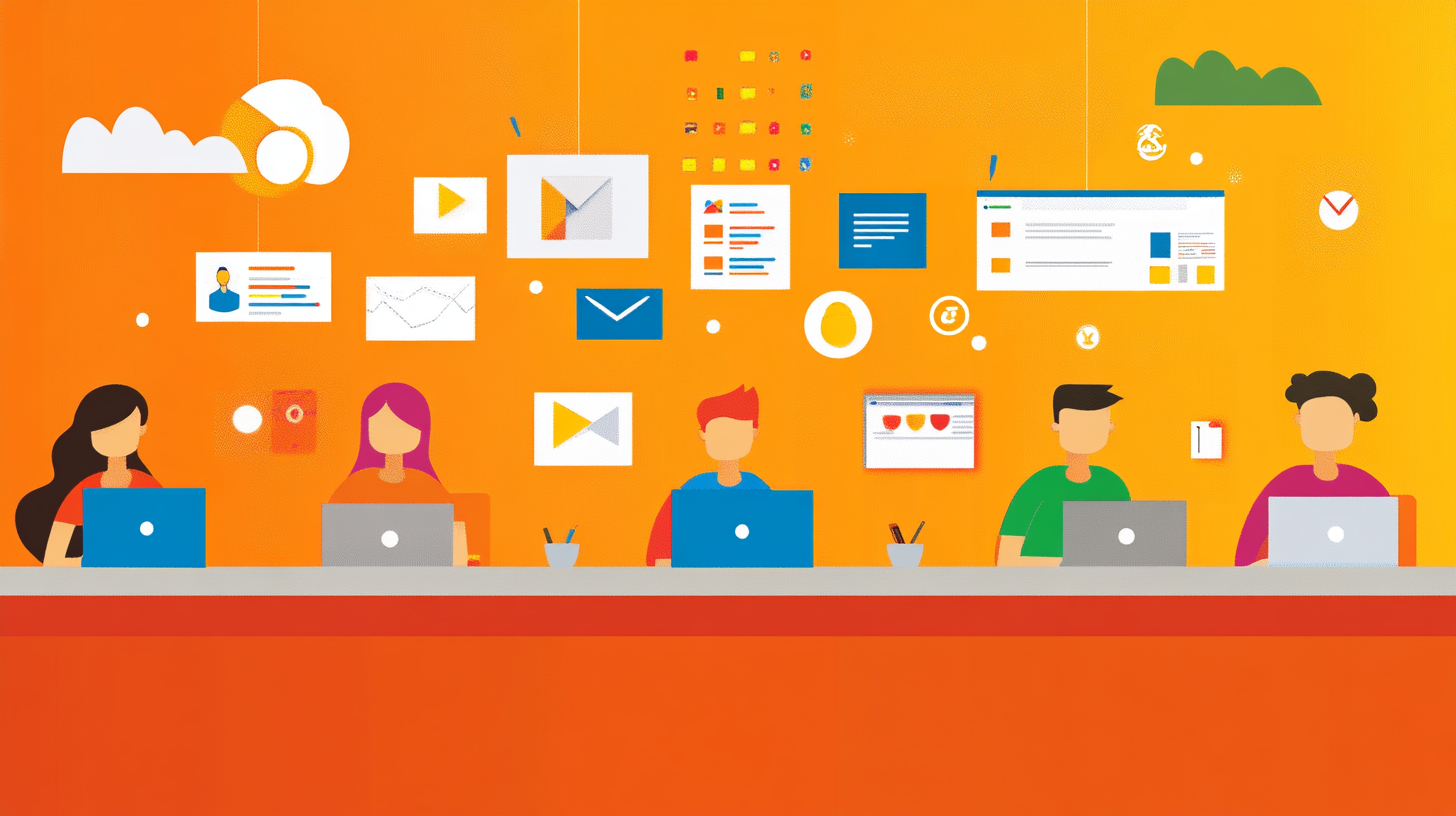
Effective email management plays a crucial role in maximizing productivity. In today's fast-paced workplace, staying productive is essential. Microsoft Outlook emerges as a powerful tool to help you achieve this. By streamlining communication and task management, Outlook enhances your efficiency. You gain insights into performance, like average response times, which boosts your team's effectiveness. Implementing Outlook's features can transform how you handle emails and tasks, leading to better time management and productivity.
Organizing Your Inbox

A well-organized inbox is crucial for maximizing productivity with Outlook. By efficiently managing your emails, you can focus on what truly matters and reduce the time spent searching for important messages. Let's explore how you can use folders, categories, rules, and filters to keep your inbox tidy and efficient.
Using Folders and Categories
Folders and categories are powerful tools in Outlook that help you organize your emails effectively.
Creating and Managing Folders
Creating folders in Outlook allows you to sort your emails based on projects, clients, or any other criteria that suit your needs. To create a folder, right-click on your inbox and select "New Folder." Name it according to your preference. For instance, you might have folders for "Project A," "Client B," or "Invoices." Regularly review and update these folders to ensure they remain relevant. This simple step can significantly contribute to maximizing productivity by reducing clutter and making it easier to locate specific emails.
Assigning Categories to Emails
Categories in Outlook offer a visual way to organize your emails. You can assign colors to different categories, making it easy to identify emails at a glance. To assign a category, right-click on an email, select "Categorize," and choose a color. You can also create custom categories to fit your workflow. For example, you might use red for urgent tasks and blue for follow-ups. This method enhances your ability to prioritize and manage your inbox efficiently, ultimately maximizing productivity.
Implementing Rules and Filters
Rules and filters automate the organization of your inbox, saving you time and effort.
Setting Up Email Rules
Email rules in Outlook allow you to automatically move emails to specific folders based on criteria like sender or subject line. To set up a rule, go to the "Rules" option in the toolbar and select "Manage Rules & Alerts." Create a new rule by specifying the conditions and actions. For example, you can create a rule to move all emails from a particular client to their designated folder. This automation keeps your inbox uncluttered and ensures important emails are always in the right place, enhancing your productivity.
Using Filters for Prioritization
Filters help you prioritize emails by displaying only those that meet certain criteria. Use filters to view unread emails, flagged messages, or emails from specific contacts. To apply a filter, click on the "Filter Email" option in the toolbar and choose your desired filter. This feature allows you to focus on high-priority tasks without getting distracted by less important emails. By using filters, you streamline your workflow and maximize productivity by concentrating on what truly matters.
By implementing these strategies, you can transform your Outlook inbox into a powerful tool for maximizing productivity. Organizing your emails with folders, categories, rules, and filters not only saves time but also enhances your ability to manage tasks efficiently. Take control of your inbox today and experience the benefits of a well-organized email system.
Efficient Email Management
Efficient email management is crucial for maximizing productivity with Microsoft Outlook. By mastering the art of scheduling and delaying emails, as well as utilizing Quick Steps, you can streamline your workflow and enhance your efficiency.
Scheduling and Delaying Emails
Scheduling and delaying emails in Outlook can transform how you manage your communication. This feature allows you to draft emails at your convenience and send them at the optimal time.
How to Schedule Emails
Scheduling emails in Outlook is like having a personal assistant. You can compose emails during your most productive hours and set them to be sent later. This ensures that your messages reach recipients when they are most likely to respond. To schedule an email, simply click on "Options" in the email window, select "Delay Delivery," and choose your desired send time. This function is especially useful if you work across different time zones, ensuring your emails arrive at the right moment.
Expert Testimony: "Email scheduling is your very own personal assistant bot to help keep you from getting overwhelmed. It’s even smart enough to manage time zones."
Benefits of Delaying Email Sending
Delaying email sending offers several benefits. It helps maintain a healthy work-life balance by allowing you to draft emails outside typical working hours without disturbing your personal time. This approach contributes to overall well-being and ensures consistency in communication. By scheduling emails to be sent at a future date, you can maintain a steady flow of communication without the need to be constantly online.
Expert Testimony: "Scheduling emails allows users to maintain a healthy work-life balance by enabling them to draft and schedule emails during their most productive hours, even outside typical working hours."
Utilizing Quick Steps
Quick Steps in Outlook are designed to simplify repetitive tasks, saving you time and effort. By setting up and customizing Quick Steps, you can automate routine actions and focus on more important tasks.
Setting Up Quick Steps
Setting up Quick Steps is straightforward. Navigate to the "Home" tab and find the "Quick Steps" group. Click on "Create New" to set up a Quick Step that suits your needs. For instance, you can create a Quick Step to move emails to a specific folder, mark them as read, and forward them to a colleague—all with a single click. This feature is a game-changer for maximizing productivity, as it reduces the time spent on repetitive tasks.
Customizing Quick Steps for Repeated Tasks
Customizing Quick Steps allows you to tailor them to your workflow. You can modify existing Quick Steps or create new ones to handle tasks you perform frequently. For example, if you often send similar emails, you can create a Quick Step that automatically drafts and sends these emails with pre-filled content. This customization enhances your efficiency and ensures that you spend less time on routine tasks, allowing you to focus on more strategic activities.
By mastering these features, you can significantly enhance your email management skills in Outlook. Scheduling and delaying emails, along with utilizing Quick Steps, are powerful strategies for maximizing productivity. Implement these techniques today and experience a more organized and efficient approach to managing your emails.
Calendar and Task Management
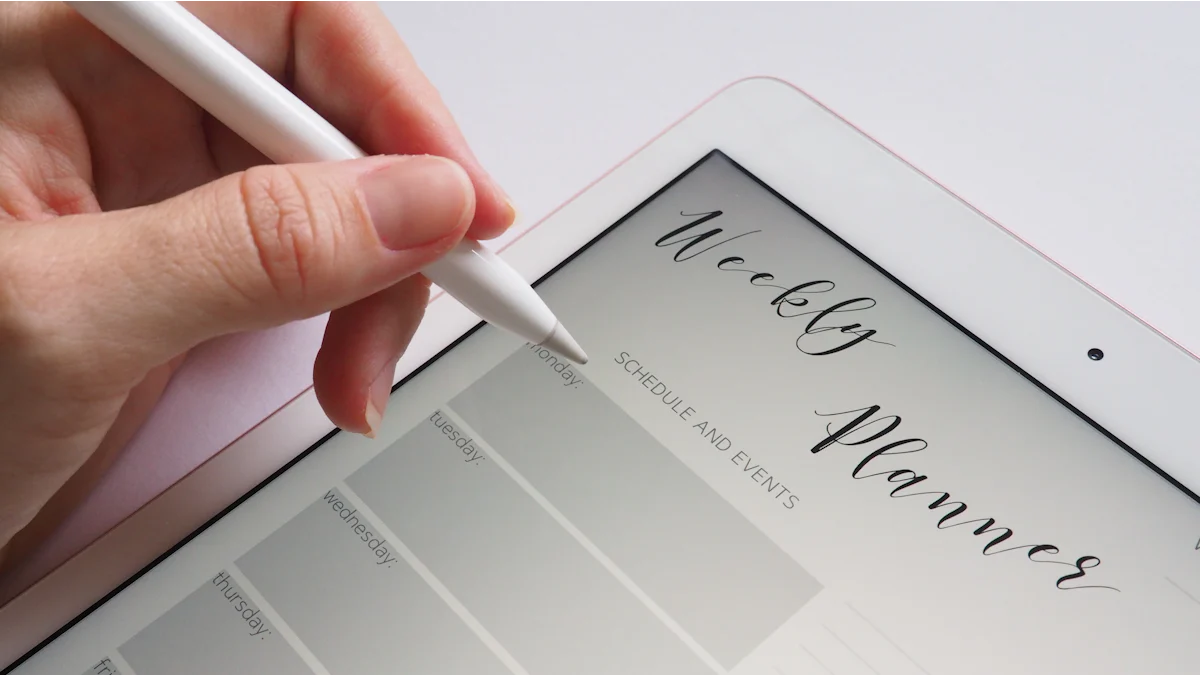
Effective calendar and task management in Microsoft Outlook can significantly boost your productivity. By integrating your calendar with tasks, you can streamline your workflow and ensure that you never miss an important deadline or meeting.
Integrating Calendar with Tasks
Integrating your calendar with tasks in Outlook allows you to manage your time more efficiently. This integration ensures that your tasks align with your schedule, helping you prioritize and complete them on time.
Creating Tasks from Emails
Outlook makes it easy to create tasks directly from your emails. When you receive an email that requires action, you can quickly convert it into a task. Simply drag the email to the "Tasks" section or right-click and select "Move to Tasks." This feature helps you keep track of important actions without losing them in your inbox. By turning emails into tasks, you ensure that nothing slips through the cracks, maximizing productivity by keeping your to-do list organized and actionable.
Syncing Calendar Events with Tasks
Syncing calendar events with tasks ensures that your schedule reflects your priorities. You can link tasks to specific calendar events, providing a comprehensive view of your commitments. To sync tasks with calendar events, open the task and select "Add to Calendar." This synchronization allows you to allocate time for each task, ensuring that you have a realistic plan for completing your work. By aligning your tasks with your calendar, you enhance your ability to manage time effectively, leading to increased productivity.
Setting Reminders and Alerts
Reminders and alerts in Outlook help you stay on top of your schedule. They ensure that you never miss important events or deadlines, keeping you focused and productive.
Configuring Reminders for Important Events
Configuring reminders for important events is a simple yet powerful way to stay organized. In Outlook, you can set reminders for meetings, deadlines, and other critical tasks. To configure a reminder, open the event or task and select "Reminder." Choose the time you want to be alerted. This proactive approach ensures that you are always prepared for upcoming commitments, reducing stress and enhancing productivity.
Using Alerts to Stay on Track
Alerts in Outlook serve as gentle nudges to keep you on track. You can set alerts for tasks and calendar events, ensuring that you remain focused on your priorities. To set an alert, go to the "Alerts" section in the toolbar and choose your desired settings. Alerts help you manage your time effectively by providing timely notifications, allowing you to adjust your schedule as needed. By using alerts, you maintain control over your day, maximizing productivity by staying aligned with your goals.
Incorporating these strategies into your daily routine can transform how you manage your calendar and tasks in Outlook. By creating tasks from emails, syncing them with calendar events, and setting reminders and alerts, you can maximize productivity and ensure that you stay on top of your responsibilities. Take advantage of these features today and experience a more organized and efficient approach to managing your time.
Enhancing Collaboration
In today's interconnected world, collaboration is key to maximizing productivity. Microsoft Outlook offers robust features that enhance teamwork and streamline communication. By effectively using these tools, you can ensure seamless collaboration with your colleagues and boost your team's efficiency.
Sharing Calendars and Contacts
Sharing calendars and contacts in Outlook fosters transparency and coordination within teams. This feature allows you to keep everyone on the same page, ensuring that meetings and deadlines are visible to all relevant parties.
How to Share Calendars
Sharing your calendar in Outlook is a straightforward process that can significantly improve team collaboration. To share your calendar, go to the "Calendar" tab, select "Share Calendar," and choose the individuals you want to share it with. You can set permissions to control what others can see or edit. This transparency helps avoid scheduling conflicts and ensures that everyone is aware of upcoming meetings and events. By sharing calendars, you create a unified platform for managing time and tasks, which is essential for maximizing productivity.
Managing Shared Contacts
Managing shared contacts in Outlook ensures that your team has access to essential contact information. To share contacts, navigate to the "People" tab, select the contacts you wish to share, and choose "Share Contacts." This feature allows team members to access and update contact details, ensuring that everyone has the most current information. By maintaining a shared contact list, you enhance communication and collaboration, making it easier to connect with clients and colleagues. This organized approach to managing contacts contributes to a more productive work environment.
Using Microsoft Teams Integration
The integration of Microsoft Teams with Outlook takes collaboration to the next level. This seamless connection allows you to manage meetings and communicate with your team without switching between apps.
Setting Up Teams Meetings from Outlook
Setting up Teams meetings directly from Outlook simplifies the scheduling process. To create a Teams meeting, open your calendar, click "New Teams Meeting," and fill in the meeting details. This integration ensures that all meeting information is automatically synced with Teams, providing a centralized location for communication. By using this feature, you eliminate the hassle of coordinating meetings across different platforms, saving time and maximizing productivity.
Collaborating via Teams within Outlook
Collaborating via Teams within Outlook enhances your ability to work with colleagues in real-time. You can chat, share files, and conduct video calls without leaving the Outlook interface. This integration streamlines your workflow by reducing the need to switch between applications. By leveraging Teams within Outlook, you create a cohesive environment for collaboration, allowing you to focus on tasks that matter most. This efficient use of technology is crucial for maximizing productivity in a fast-paced work setting.
Incorporating these collaboration features into your daily routine can transform how you work with your team. By sharing calendars and contacts and utilizing Microsoft Teams integration, you create a more connected and efficient workplace. Embrace these tools today to enhance collaboration and maximize productivity in your organization.
Organized email and task management in Microsoft Outlook can significantly boost your productivity. By implementing strategies like using folders, scheduling emails, and integrating calendars, you streamline your workflow.
Key Tips Recap:
Organize your inbox with folders and categories.
Schedule emails for optimal timing.
Sync tasks with calendar events.
"I had no idea what a fantastic productivity tool and work organizer Outlook can be!" — Webinar Participant
Start using these features today to enhance your efficiency. Explore more advanced Outlook tools for even greater productivity gains.
See Also
Maximizing Microsoft Office 365 Management Efficiency
Achieving Remote Work Success with Microsoft Teams Mastery
Optimizing Your Role as a SharePoint Administrator
Boosting CRM Strategy with Microsoft Dynamics 365 Enhancements
