Mastering Microsoft Teams for Remote Work Success

Mastering Microsoft Teams is crucial for thriving in today's remote work environment. With over 300 million users in 2023, this platform has become a cornerstone for effective communication and collaboration. By harnessing its features, you can streamline your workflow, enhance productivity, and foster seamless team interactions. Whether you're chatting, video conferencing, or sharing files, Microsoft Teams offers a comprehensive solution to keep you connected and efficient. Embrace its capabilities to transform your remote work experience into a success story.
Setting Up Microsoft Teams

Setting up Microsoft Teams is your first step toward mastering remote work. This platform offers a comprehensive suite of tools designed to enhance communication and collaboration. Let's dive into how you can get started with the initial configuration and navigate the interface effectively.
Initial Configuration
Account Setup
To begin, you'll need to set up your account. Visit the Microsoft Teams website and sign up using your work email. Once registered, download the app on your desktop or mobile device. This ensures you have access to all features, whether you're at your desk or on the go. After installation, log in with your credentials. You'll find yourself on the main dashboard, ready to explore.
Customizing Settings
Customizing your settings can make your experience more personal and efficient. Head to the settings menu by clicking on your profile picture. Here, you can adjust notifications, theme preferences, and language settings. Tailor these options to suit your workflow. For instance, enabling desktop notifications ensures you never miss an important message or meeting alert. Customization helps you create a workspace that feels just right for you.
Navigating the Microsoft Teams Interface
Dashboard Overview
The Microsoft Teams dashboard is your command center. It displays all your teams, channels, and recent activities. On the left sidebar, you'll see icons for Chat, Teams, Calendar, Calls, and Files. Each icon leads to a different aspect of the platform. Familiarize yourself with this layout to navigate seamlessly. The dashboard's design aims to streamline your tasks and keep everything you need within reach.
Key Features
Microsoft Teams boasts several key features that enhance productivity. The Chat function allows for direct messaging and group conversations. Video Conferencing lets you schedule and join meetings with ease. File Sharing enables you to upload and collaborate on documents in real-time. Additionally, integration with other Microsoft 365 apps, like Word and Excel, expands your capabilities. These features work together to create a unified communication hub.
By setting up and navigating Microsoft Teams effectively, you lay the groundwork for a successful remote work experience. Embrace these tools to stay connected and productive, no matter where you are.
Communication Tools in Microsoft Teams
Effective communication is key to remote work success, and Microsoft Teams offers robust tools to keep you connected. Let's explore how you can make the most of chat and messaging, as well as video conferencing.
Chat and Messaging
Direct Messages
Direct messages in Microsoft Teams let you have one-on-one conversations with colleagues. Simply click on the Chat icon, type the name of the person you want to message, and start typing. This feature is perfect for quick questions or private discussions. You can also share files directly in the chat, making collaboration seamless.
Group Chats
Group chats bring your team together for collaborative discussions. Create a group by selecting multiple contacts and starting a new chat. Use this space to brainstorm ideas, share updates, or coordinate tasks. You can even name the group chat for easy reference. Group chats keep everyone in the loop and foster teamwork.
Video Conferencing
Scheduling Meetings
Scheduling meetings in Microsoft Teams is straightforward. Click on the Calendar icon, select "New Meeting," and fill in the details. Add participants, set the date and time, and include any necessary notes. Once scheduled, the meeting appears on your calendar, and participants receive an invitation. This ensures everyone knows when and where to meet.
Using Meeting Features
During meetings, Microsoft Teams offers features to enhance your experience. Use screen sharing to present documents or slides. Record meetings for those who can't attend live. Utilize the chat function to share links or ask questions without interrupting the speaker. These tools make meetings more interactive and productive.
By mastering these communication tools, you can enhance your remote work experience with Microsoft Teams. Stay connected, collaborate effectively, and make every interaction count.
Collaboration Features
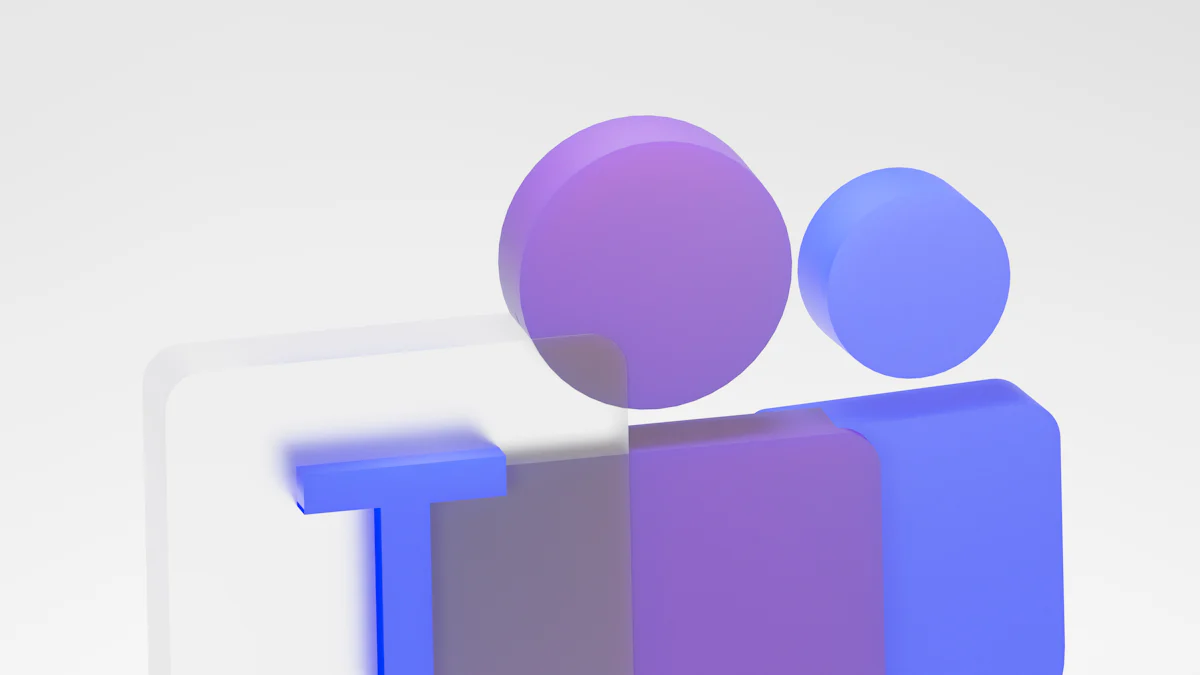
Collaboration is at the heart of Microsoft Teams, making it a powerful tool for remote work. Let's explore how you can leverage its features to enhance teamwork and productivity.
File Sharing
Uploading and Sharing Files
Sharing files in Microsoft Teams is a breeze. You can upload documents directly into a chat or channel. Just click the paperclip icon, select your file, and hit send. This feature ensures everyone has access to the latest documents, fostering seamless collaboration. Need to share a presentation or spreadsheet? No problem. Teams supports various file types, keeping your workflow smooth and efficient.
Version Control
Keeping track of document versions is crucial. Microsoft Teams integrates with OneDrive and SharePoint, allowing you to manage versions effortlessly. When you upload a file, Teams automatically saves it to the cloud. You can view previous versions and restore them if needed. This feature ensures that everyone works on the most current document, reducing confusion and errors.
Integrating with Other Tools
Using Microsoft 365 Apps
Microsoft Teams shines when integrated with other Microsoft 365 apps. You can open Word, Excel, or PowerPoint files directly within Teams. This integration allows real-time collaboration without switching between apps. Need to edit a document during a meeting? You can do it right there. This seamless connection enhances productivity and keeps your team aligned.
Third-Party Integrations
Beyond Microsoft 365, Teams supports numerous third-party integrations. Whether you use Trello for project management or Zoom for video calls, you can connect these tools to Teams. This flexibility lets you customize your workspace to fit your needs. By integrating your favorite apps, you create a centralized hub for all your tasks and communications.
Case Studies:
Accenture Case Study: Accenture extended Microsoft Teams' capabilities, realizing productivity improvements by integrating collaboration tools with their work environments. This approach showcases how Teams can enhance collaboration across different platforms.
Beyond Intranet Case Study: By migrating from a legacy desk phone system to Microsoft Teams, Beyond Intranet improved conferencing and mobile integration. This transition highlights Teams' ability to streamline communication and boost efficiency.
By mastering these collaboration features, you can transform Microsoft Teams into a powerhouse for remote work. Embrace these tools to foster a more connected and productive team environment.
Enhancing Productivity
Boosting productivity with Microsoft Teams can transform your remote work experience. By utilizing its task management and notification features, you can streamline your workflow and stay on top of your responsibilities.
Task Management
Using Planner
Microsoft Teams includes a handy tool called Planner. This feature helps you organize tasks efficiently. You can create new plans, assign tasks, and set deadlines. Each task can have detailed descriptions, checklists, and attachments. This makes it easy to track progress and ensure nothing slips through the cracks. Imagine having all your tasks laid out in a clear, visual format. It simplifies your workload and keeps you focused on what matters most.
Assigning Tasks
Assigning tasks in Microsoft Teams is straightforward. You can delegate responsibilities to team members with just a few clicks. This ensures everyone knows their roles and deadlines. When you assign a task, the assignee receives a notification, keeping them informed and accountable. This feature fosters collaboration and ensures that projects move forward smoothly. By clearly defining who does what, you minimize confusion and enhance team efficiency.
Notifications and Alerts
Customizing Notifications
Notifications in Microsoft Teams keep you updated on important activities. However, too many alerts can become overwhelming. Customizing notifications allows you to control what you see and when. You can choose to receive alerts for specific channels, chats, or mentions. This way, you stay informed about what truly matters without unnecessary distractions. Tailoring notifications to your needs helps maintain focus and reduces stress.
Managing Alerts
Managing alerts effectively is crucial for maintaining productivity. Microsoft Teams lets you set quiet hours, ensuring you aren't disturbed during personal time. You can also mute specific chats or channels temporarily. This flexibility allows you to concentrate on tasks without constant interruptions. By managing alerts wisely, you create a balanced work environment that supports both productivity and well-being.
Survey Results: A survey conducted among Accenture employees revealed a *20% reduction in time spent on response-based activities* and a 35% decrease in time navigating across multiple destinations when using Microsoft Teams. This highlights how effectively managing tasks and notifications can significantly boost productivity.
By mastering these productivity features in Microsoft Teams, you can enhance your remote work experience. Embrace these tools to stay organized, focused, and efficient, making every workday more productive and rewarding.
Best Practices for Remote Work
Navigating remote work with Microsoft Teams can be a game-changer. By adopting best practices, you can maintain a healthy work-life balance and ensure your data remains secure.
Maintaining Work-Life Balance
Setting Boundaries
Creating boundaries is essential for a balanced remote work life. With Microsoft Teams, it's easy to stay connected, but you must also know when to disconnect. Set specific work hours and communicate them to your team. Use the "Do Not Disturb" feature during personal time to avoid interruptions. This helps you focus on work when needed and relax when it's time to unwind.
Microsoft's research during the pandemic revealed that employees struggled with work-life balance due to constant connectivity. By setting clear boundaries, you can prevent burnout and improve your overall well-being.
Time Management Tips
Effective time management boosts productivity. Use Microsoft Teams' calendar to schedule focused work sessions and breaks. Prioritize tasks by creating a daily to-do list. This keeps you organized and ensures you tackle important tasks first. Remember to allocate time for breaks to recharge. A well-structured day helps you stay productive without feeling overwhelmed.
Security and Privacy
Protecting Data
Keeping your data secure is crucial. Microsoft Teams offers robust security features to protect your information. Always use strong passwords and enable two-factor authentication. Regularly update your software to safeguard against vulnerabilities. By taking these steps, you ensure your data remains safe from unauthorized access.
Safe Communication Practices
Safe communication practices are vital in a digital workspace. Use private channels for sensitive discussions. Verify links and attachments before opening them to avoid phishing attacks. Microsoft Teams allows you to control who can access your files and conversations. By being vigilant, you maintain a secure communication environment.
By implementing these best practices, you can make the most of Microsoft Teams for remote work. Stay balanced, secure, and productive as you navigate the digital workspace.
You've explored the essentials of mastering Microsoft Teams for remote work success. From setting up your account to leveraging communication and collaboration tools, each step enhances your productivity. Remember to apply these tips to transform your remote work experience. As Accenture highlights, "Microsoft Teams helps our people to get work done faster—ultimately, it’s a platform for teamwork and a springboard to business value." Embrace these strategies to boost your efficiency and create a seamless, connected work environment.
See Also
Mastering the Microsoft Expert Role Transition Process
Maximizing Success as a SharePoint Admin
The Importance of Having a Microsoft Expert in Business
