How to Manage Endpoint Security with Microsoft Intune
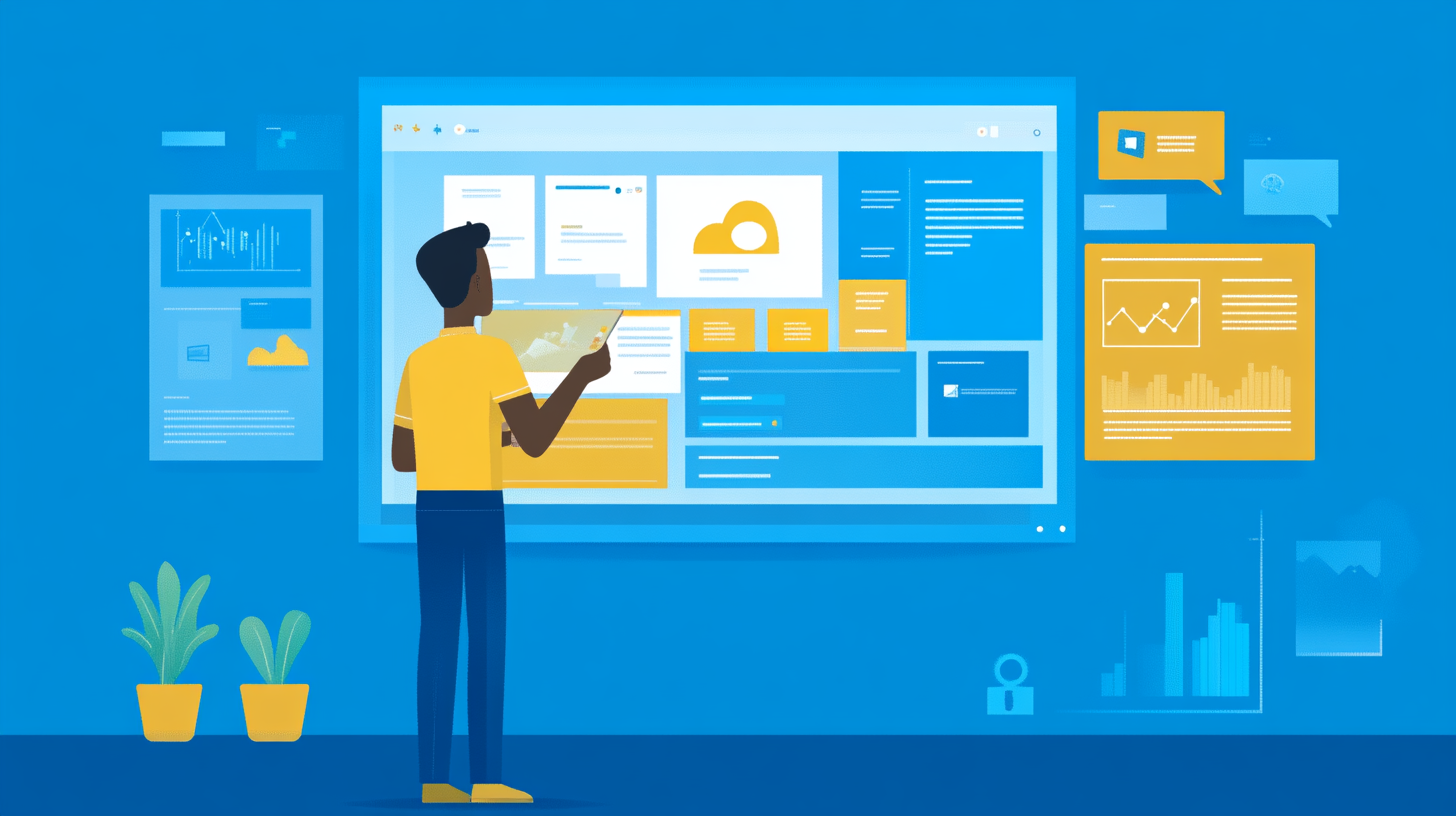
Endpoint security is crucial in today's digital landscape. With 68% of organizations experiencing successful endpoint attacks, safeguarding your devices becomes imperative. Microsoft Intune offers a robust solution to manage endpoint security effectively. It empowers you to enforce strong security policies, ensuring compliance with organizational standards. In modern IT environments, Intune plays a pivotal role by providing a unified platform to manage, assess, and protect applications and devices. By leveraging Intune, you can enhance your security posture and mitigate risks associated with endpoint vulnerabilities.
Enrolling Devices in Intune
To manage endpoint security effectively with Microsoft Intune, you must first enroll your devices. This process ensures that only managed and compliant devices can access your organization's resources. Let's explore how to prepare and enroll devices in Intune.
Preparing Devices for Enrollment
Before enrolling devices, you need to ensure they are ready for the process. Proper preparation helps avoid potential issues during enrollment.
Checking Device Compatibility
First, verify that your devices are compatible with Intune. Check the operating system version and hardware specifications. Ensure that the devices meet the minimum requirements set by Intune. This step is crucial to prevent enrollment failures.
Setting Up Enrollment Profiles
Next, set up enrollment profiles. These profiles define how devices will be enrolled and managed. Use Windows Autopilot, Apple Business Manager, or Android Enterprise to create profiles tailored to your organization's needs. Enrollment profiles streamline the process and ensure consistency across devices.
Enrollment Process
Once your devices are prepared, you can proceed with the enrollment process. Intune offers both automatic and manual enrollment options.
Using Automatic Enrollment
Automatic enrollment simplifies the process for users. Enable automatic enrollment through Microsoft Entra ID. This method is ideal for corporate-owned devices. It allows devices to enroll automatically when users sign in with their work credentials. Automatic enrollment reduces the administrative burden and ensures compliance.
Manual Enrollment Steps
For devices that cannot use automatic enrollment, follow manual enrollment steps. Access the Intune portal and select the manual enrollment option. Provide users with detailed instructions on how to enroll their devices. Manual enrollment is suitable for personally-owned devices or BYOD scenarios. It offers flexibility while maintaining security standards.
By following these steps, you can successfully enroll devices in Microsoft Intune. Proper enrollment is the foundation of effective endpoint security management.
Creating Security Policies
To effectively manage endpoint security with Microsoft Intune, you need to create and implement security policies. These policies help protect your organization's devices and data by enforcing security measures and ensuring compliance.
Understanding Policy Types
Understanding the different types of policies available in Intune is crucial for setting up a robust security framework.
Device Compliance Policies
Device compliance policies ensure that devices meet your organization's security requirements. You can configure these policies to enforce password rules, encryption, and other security settings. By applying compliance policies, you can monitor device adherence to security standards and take corrective actions if necessary.
Configuration Profiles
Configuration profiles allow you to manage device settings and features. These profiles act as templates that define specific configurations for devices. You can use them to control settings such as Wi-Fi, VPN, and email accounts. Configuration profiles ensure consistency across devices and simplify the management process.
Assigning Policies to Devices
Once you've created your security policies, you need to assign them to devices. This step ensures that the policies are applied and enforced across your organization's devices.
Group Targeting
Group targeting allows you to assign policies to specific groups of devices or users. You can create groups based on department, location, or device type. By targeting groups, you can tailor policies to meet the unique needs of different segments within your organization.
Policy Deployment
Deploying policies involves distributing them to the targeted devices. Use the Intune admin center to deploy policies and monitor their application. Ensure that policies are deployed successfully and address any issues that arise during the process. Regularly review and update policies to adapt to changing security needs.
By understanding and implementing these policy types, you can enhance your organization's security posture. Microsoft Intune provides a comprehensive framework for managing device security, ensuring that your devices remain protected against potential threats.
Enhancing Security with Conditional Access

Setting Up Conditional Access
To bolster your organization's security, setting up Conditional Access in Microsoft Intune is essential. This feature allows you to control access to your resources based on specific conditions.
Defining Access Conditions
Begin by defining the access conditions. You need to establish criteria that devices must meet to gain access. These conditions can include device compliance, location, and user risk. Microsoft Intune experts suggest setting up device compliance policies first. These policies evaluate devices to ensure they meet your security requirements. By doing so, you create a secure environment where only compliant devices can access sensitive data.
Next, implement Multi-Factor Authentication. This step adds an extra layer of security by requiring users to verify their identity through multiple methods. MFA can include something the user knows (like a password) and something they have (such as a mobile device). By enabling MFA, you significantly reduce the risk of unauthorized access. It ensures that even if a password is compromised, the attacker cannot access your resources without the second factor.
Next, implement Multi-Factor Authentication (MFA). This step adds an extra layer of security by requiring users to verify their identity through multiple methods. MFA can include something the user knows (like a password) and something they have (such as a mobile device). By enabling MFA, you significantly reduce the risk of unauthorized access. It ensures that even if a password is compromised, the attacker cannot access your resources without the second factor.
Managing Access Policies
Once you have set up Conditional Access, managing access policies becomes crucial. This involves monitoring and adjusting policies to maintain security and efficiency.
Monitoring Access Attempts
Regularly monitor access attempts to identify any unusual or unauthorized activities. Use the Intune admin center to track who is accessing your resources and from where. By keeping an eye on access patterns, you can quickly detect and respond to potential threats. This proactive approach helps you maintain a secure environment and protect your organization's data.
Adjusting Policies as Needed
Finally, adjust your access policies as needed. Security threats evolve, and your policies should adapt accordingly. Review your policies regularly to ensure they align with your organization's security goals. Make necessary changes to address new vulnerabilities or compliance requirements. By continuously refining your access policies, you enhance your organization's security posture and ensure that your resources remain protected.
By following these steps, you can effectively enhance security with Conditional Access in Microsoft Intune. This approach not only safeguards your resources but also provides peace of mind knowing that your organization's data is secure.
Integrating with Microsoft Defender
Integrating Microsoft Intune with Microsoft Defender for Endpoint enhances your organization's security posture. This integration allows you to prevent breaches and mitigate their impact effectively. By leveraging the capabilities of both platforms, you can ensure comprehensive protection for your devices.
Configuring Defender for Endpoint
To begin, you need to configure Defender for Endpoint. This process involves several key steps to ensure optimal threat protection.
Enabling Threat Protection
First, enable threat protection. Establish a service-to-service connection between Intune and Microsoft Defender for Endpoint. This connection allows you to onboard devices seamlessly. Use Intune policies to set the level of risk and ensure that devices comply with your security standards. By enabling threat protection, you create a robust defense against potential vulnerabilities.
Setting Up Alerts and Notifications
Next, set up alerts and notifications. Configure Defender for Endpoint to send alerts for any suspicious activities or potential threats. These alerts help you stay informed about the security status of your devices. Customize notifications to ensure that you receive timely updates. By setting up alerts, you can respond quickly to any security incidents and minimize their impact.
Analyzing Security Threats
Once you have configured Defender for Endpoint, focus on analyzing security threats. This step involves using advanced tools to identify and respond to potential risks.
Using Threat Analytics
Utilize threat analytics to gain insights into your security landscape. Microsoft Defender for Endpoint offers comprehensive analytics tools. These tools help you identify vulnerabilities and assess the risk level of your devices. By analyzing threat data, you can prioritize remediation efforts and strengthen your security measures.
Responding to Incidents
Finally, develop a strategy for responding to incidents. Use the insights gained from threat analytics to take corrective actions. Implement remediation steps through Intune to address identified vulnerabilities. By responding promptly to incidents, you can prevent further damage and maintain the integrity of your organization's data.
By integrating Microsoft Intune with Microsoft Defender for Endpoint, you enhance your ability to manage and protect your devices. This integration provides a unified approach to endpoint security, ensuring that your organization remains resilient against evolving threats.
Monitoring and Reporting
Monitoring and reporting are crucial for maintaining robust endpoint security with Microsoft Intune. By leveraging Intune's capabilities, you can gain insights into device compliance and policy deployment, ensuring your organization's security posture remains strong.
Using Intune Dashboards
Intune dashboards provide a comprehensive view of your device management landscape. They help you track compliance and policy deployment effectively.
Viewing Device Compliance
You can use the Intune dashboard to monitor device compliance. This feature allows you to see which devices meet your security standards. By regularly checking compliance, you ensure that all devices adhere to your organization's policies. This proactive approach helps you identify and address non-compliant devices swiftly.
Tracking Policy Deployment
Tracking policy deployment is essential for ensuring that security measures are applied correctly. The Intune dashboard offers insights into the status of policy deployment across your devices. You can verify whether policies have been successfully implemented and troubleshoot any issues that arise. This monitoring ensures that your security policies remain effective and up-to-date.
Generating Reports
Generating reports in Microsoft Intune provides valuable data to assess and enhance your security strategies. These reports offer detailed insights into various aspects of device management.
Customizing Report Parameters
You can customize report parameters to focus on specific areas of interest. Tailor reports to include data on device compliance, configuration, and security status. By customizing parameters, you gain targeted insights that help you make informed decisions about your security policies.
Scheduling Regular Reports
Scheduling regular reports ensures you stay informed about your organization's security posture. Set up automated reports to receive updates at intervals that suit your needs. Regular reporting keeps you aware of trends and potential issues, allowing you to respond promptly to any changes in your security environment.
By utilizing Intune's monitoring and reporting features, you maintain a clear overview of your endpoint security. This approach empowers you to manage and protect your devices effectively, ensuring your organization remains secure against evolving threats.
Best Practices for Endpoint Security
Implementing best practices for endpoint security ensures that your organization remains resilient against evolving threats. By following these guidelines, you can enhance your security posture and protect your devices effectively.
Regular Policy Reviews
Regularly reviewing your security policies is crucial for maintaining robust endpoint security. This practice helps you stay ahead of potential vulnerabilities and ensures that your policies align with current security standards.
Updating Security Policies
You should update your security policies frequently. As new threats emerge, adapting your policies to address these risks becomes essential. Use Microsoft Intune to streamline the process of updating policies. Intune's integration with Microsoft Endpoint Manager enables you to implement changes efficiently. By keeping your policies up-to-date, you safeguard your organization's data and devices.
Ensuring Compliance
Ensuring compliance with your security policies is vital. Regular audits help verify that all devices adhere to your organization's standards. Use Intune's compliance tools to monitor device status and identify non-compliant devices. By addressing compliance issues promptly, you maintain a secure environment and reduce the risk of breaches.
User Training and Awareness
Educating your users about security practices is a key component of effective endpoint security. By raising awareness, you empower users to contribute to your organization's security efforts.
Conducting Security Workshops
Conduct security workshops to educate your users. These sessions provide valuable insights into the latest security threats and best practices. Use real-world examples to illustrate the importance of endpoint security. By engaging users in interactive workshops, you foster a culture of security awareness within your organization.
Providing Resources and Support
Provide resources and support to help users stay informed about security practices. Offer access to online courses, articles, and guides on endpoint security. Encourage users to reach out for support when they encounter security-related issues. By equipping users with the necessary resources, you enhance their ability to protect your organization's data and devices.
By implementing these best practices, you strengthen your organization's endpoint security. Microsoft Intune empowers you to manage and protect your devices effectively, ensuring that your security measures remain robust and adaptive to new challenges.
Troubleshooting Common Issues
When managing endpoint security with Microsoft Intune, you might encounter some common issues. Understanding how to troubleshoot these problems ensures smooth operation and effective security management.
Enrollment Problems
Enrollment issues can disrupt your device management process. Addressing these problems promptly is essential.
Resolving Compatibility Issues
First, verify device compatibility. Ensure that devices meet Intune's requirements, including operating system versions and hardware specifications. If a device fails to enroll, check for any updates or patches that might resolve compatibility issues. For example, Apple addressed a known issue with iOS 13+ where devices didn't return the token needed for password resets. Updating to iOS 13.3.1 or higher and re-enrolling the device can fix this problem.
Addressing Enrollment Failures
If enrollment fails, review the enrollment profiles and settings. Ensure that profiles are correctly configured and applied. Check network connectivity and permissions, as these can affect the enrollment process. Providing clear instructions to users can also help minimize errors during manual enrollment.
Policy Deployment Challenges
Deploying policies effectively is crucial for maintaining security standards. Addressing deployment challenges ensures that your policies are applied correctly.
Debugging Policy Conflicts
Policy conflicts can arise when multiple policies apply to the same device. Review the policies to identify any overlapping settings. Use Intune's reporting tools to detect inconsistencies and resolve conflicts. Microsoft is working on improvements to enhance reporting capabilities, which will aid in identifying and fixing these issues.
Ensuring Policy Application
Ensure that policies are applied by monitoring their deployment status. Use the Intune admin center to track policy application and address any discrepancies. If a policy shows a "pending" status, investigate potential causes such as network issues or device compliance problems. Regularly updating and reviewing policies helps maintain their effectiveness.
By understanding and addressing these common issues, you can enhance your endpoint security management with Microsoft Intune. This proactive approach ensures that your devices remain secure and compliant.
Manage Endpoint Security with Microsoft Intune
Effectively managing endpoint security with Microsoft Intune requires strategic planning and continuous improvement. By implementing the right strategies, you can protect your organization's devices and data.
Strategies to Manage Endpoint Security
To manage endpoint security effectively, you need to adopt specific strategies that leverage Intune's capabilities.
Implementing Security Baselines
Security baselines provide a set of recommended configurations that help secure your devices. You should implement these baselines to ensure consistency across your organization. Intune offers predefined security baselines that align with industry standards. By applying these, you can quickly establish a strong security foundation.
Utilizing Advanced Threat Protection
Advanced Threat Protection (ATP) enhances your security measures by detecting and responding to threats. Integrate ATP with Intune to monitor and protect your devices in real-time. This integration allows you to identify vulnerabilities and take corrective actions swiftly. By utilizing ATP, you strengthen your defense against sophisticated attacks.
Continuous Improvement in Security Management
Security management is an ongoing process. You must continuously adapt and improve your strategies to stay ahead of emerging threats.
Adapting to New Threats
Threats evolve rapidly, and your security measures must adapt accordingly. Regularly review threat intelligence reports and update your security policies. Intune's cloud-based nature makes it ideal for remote and hybrid workforces, allowing you to implement changes quickly. By staying informed, you can anticipate and counteract new risks effectively.
Leveraging Intune Updates
Microsoft frequently updates Intune with new features and enhancements. You should leverage these updates to improve your security management. Stay informed about the latest Intune capabilities and integrate them into your security strategy. By doing so, you ensure that your organization benefits from cutting-edge security solutions.
By following these strategies, you can manage endpoint security with Microsoft Intune effectively. This approach not only protects your devices but also ensures that your security measures remain robust and adaptive to new challenges.
In managing endpoint security with Microsoft Intune, you have explored key steps that ensure robust protection for your devices and data. By enrolling devices, creating security policies, and integrating with Microsoft Defender, you establish a strong security framework. Implement these strategies to enhance your organization's security posture.
"Policies can include requirements for things like device passwords and encryption to keep devices and organization's data secure from unauthorized access."
Maintain vigilance by regularly updating policies and adapting to new threats. Your proactive approach will safeguard your organization against evolving security challenges.
See Also
Enhancing Corporate Device Security with Microsoft Intune
Getting Started with Microsoft Defender for Endpoint Protection
Securing Your Microsoft Setup with Azure Security Center
