How to Implement Multi-Factor Authentication with Microsoft Azure

Multi-Factor Authentication (MFA) serves as a crucial defense mechanism in today's digital landscape. By requiring multiple forms of verification, MFA significantly enhances your account security. Microsoft highlights that MFA can block more than 99.2% of account compromise attacks. This statistic underscores its importance in safeguarding sensitive information. Microsoft Azure offers a robust platform for implementing MFA, ensuring that your data remains protected. With Azure, you can easily integrate MFA into your existing systems, reducing the risk of unauthorized access and data breaches. Embrace MFA to secure your digital assets effectively.
Understanding Multi-Factor Authentication
What is Multi-Factor Authentication?
Multi-Factor Authentication (MFA) is a security process that requires you to provide two or more verification factors to gain access to a resource such as an application, online account, or VPN. This method enhances security by combining multiple forms of identification.
Definition and components
MFA involves several components that work together to verify your identity. These components typically include:
Something you know: This could be a password or PIN.
Something you have: This might be a smartphone or a hardware token.
Something you are: This often involves biometric verification, like a fingerprint or facial recognition.
By using these components, MFA ensures that even if one factor gets compromised, unauthorized access remains unlikely.
Benefits of using MFA
Implementing Multi-Factor Authentication offers numerous benefits:
Enhanced Security: MFA significantly reduces the risk of unauthorized access. Microsoft reports that MFA can block over 99.2% of account compromise attacks.
Compliance: Many industries require MFA to comply with regulations and standards.
User Trust: By protecting sensitive information, you build trust with users and customers.
How MFA Works
Understanding how Multi-Factor Authentication operates can help you appreciate its importance in securing digital environments.
Authentication factors
MFA relies on different types of authentication factors:
Knowledge Factors: These include passwords or security questions.
Possession Factors: These involve items like smartphones or security tokens.
Inherence Factors: These are biometric identifiers such as fingerprints or voice recognition.
Each factor adds a layer of security, making it harder for attackers to gain unauthorized access.
Common use cases
You can find Multi-Factor Authentication in various scenarios:
Online Banking: Banks often require MFA to protect financial transactions.
Corporate Networks: Businesses use MFA to secure access to sensitive data and systems.
Cloud Services: Platforms like Microsoft Azure enforce MFA to safeguard user accounts and data.
By integrating MFA into these environments, you enhance security and protect valuable assets.
Prerequisites for Implementing MFA with Azure
Before you can implement Multi-Factor Authentication with Microsoft Azure, you need to ensure that you have the necessary setup and resources. This section will guide you through the essential prerequisites.
Azure Account Setup
To start using Multi-Factor Authentication, you must first set up an Azure account. This process is straightforward and involves a few key steps:
Creating an Azure account
Visit the Azure Portal: Go to the official Azure website and click on the "Start free" button.
Sign Up: Provide your personal information, including your email address and phone number. You will also need to verify your identity using a credit card.
Complete Registration: Follow the on-screen instructions to complete the registration process. Once done, you will have access to the Azure portal.
Subscription requirements
After creating your Azure account, you need to choose a subscription plan that suits your needs. Azure offers various plans, including pay-as-you-go and enterprise agreements. Ensure that your chosen plan supports Multi-Factor Authentication features.
Necessary Tools and Resources
With your Azure account ready, you need specific tools and resources to implement Multi-Factor Authentication effectively.
Azure Active Directory
Azure Active Directory (AAD) is a crucial component for enabling Multi-Factor Authentication. It acts as the backbone for identity management and access control in Azure. To use AAD:
Access the Azure Portal: Navigate to the Azure Active Directory section.
Configure AAD: Set up your directory by adding users and groups. This setup is essential for managing who will use Multi-Factor Authentication.
MFA licenses and plans
To enable Multi-Factor Authentication, you need the appropriate licenses. Azure offers different MFA plans, each with varying features:
Basic MFA: Included with most Azure subscriptions, providing essential MFA capabilities.
Premium Plans: Offer advanced features like conditional access and identity protection.
Starting in October, Microsoft mandates Multi-Factor Authentication for all Azure sign-ins. This requirement is part of their Secure Future Initiative, aimed at reducing account compromise risks. Ensure your subscription includes the necessary MFA licenses to comply with this mandate.
By setting up your Azure account and acquiring the necessary tools, you lay the foundation for implementing Multi-Factor Authentication. This preparation ensures a smooth transition to enhanced security measures, protecting your digital assets from unauthorized access.
Configuring Azure Active Directory for MFA
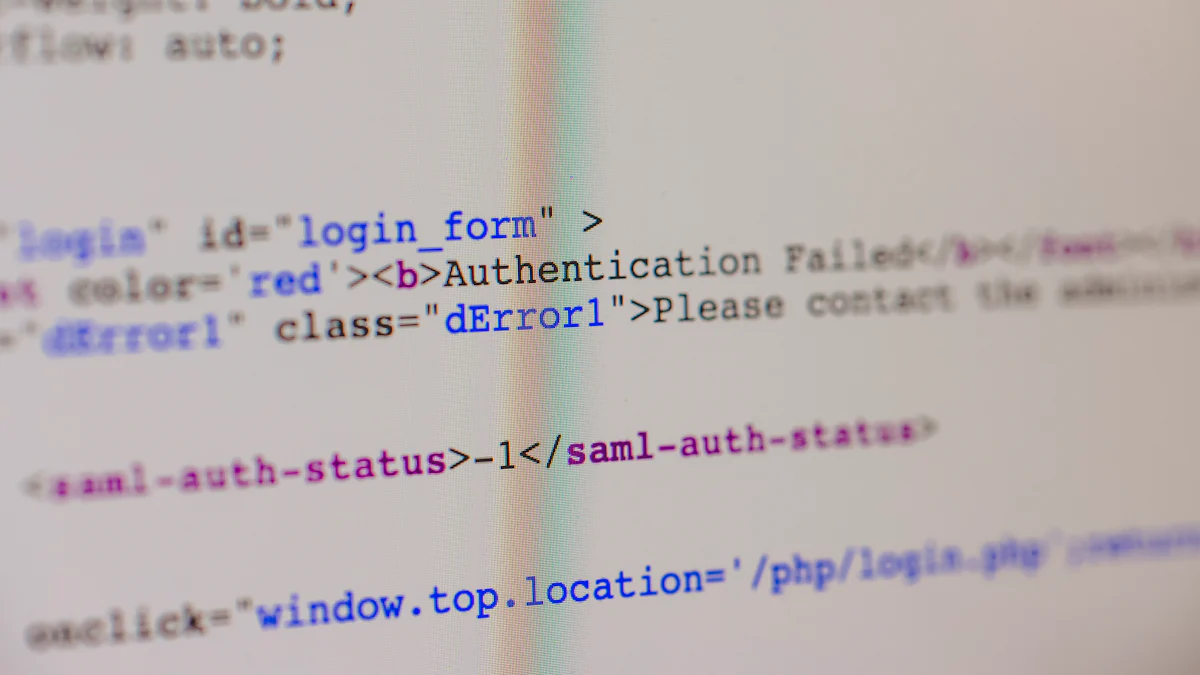
To implement Multi-Factor Authentication with Microsoft Azure, you must configure Azure Active Directory (AD). This process involves accessing the Azure portal and enabling MFA for users. Follow these steps to ensure a secure setup.
Accessing Azure Active Directory
Begin by navigating the Azure portal to locate the necessary settings for Azure Active Directory.
Navigating the Azure portal
Sign In: Use your credentials to sign in to the Azure portal as a global administrator.
Access Azure AD: On the left-hand menu, select "Azure Active Directory." This section serves as the hub for managing identities and access.
Locating Azure AD settings
Security Settings: Within Azure AD, click on "Security" to access security-related configurations.
MFA Configuration: Under the Security section, select "Multi-factor authentication." This option allows you to manage MFA settings for your organization.
Enabling MFA for Users
Once you have accessed Azure AD, the next step is to enable Multi-Factor Authentication for your users. This involves selecting users and configuring their authentication methods.
User selection and configuration
Select Users: In the MFA section, click on the "Users" tab. Here, you can view all users within your directory.
Enable MFA: Choose the users for whom you want to enable MFA. Click on "Multi-factor authentication" and then "Get started" to initiate the process.
Setting up authentication methods
Choose Methods: Decide which authentication methods to allow. Options include phone calls, text messages, and authentication apps.
Save Changes: After selecting the desired methods, click "Save" to apply the changes. This step ensures that users will be prompted for additional verification during sign-in.
By following these steps, you configure Azure Active Directory to support Multi-Factor Authentication. This setup enhances security by requiring multiple forms of verification, reducing the risk of unauthorized access. Implementing MFA is a crucial part of Microsoft's Secure Future Initiative, aimed at protecting user accounts and complying with security standards.
Implementing MFA Policies
Creating Conditional Access Policies
To enhance security, you need to create Conditional Access Policies in Azure. These policies help you control how users access your resources.
Defining conditions and controls
Identify Conditions: Determine the scenarios where MFA should apply. Consider factors like user location, device type, or application access.
Set Controls: Choose the actions to enforce when conditions are met. For example, require MFA for users accessing sensitive data from unknown locations.
Assigning policies to users
Select Users: Identify which users or groups need these policies. Focus on those handling critical information.
Apply Policies: Assign the defined policies to the selected users. This step ensures that only authorized individuals can access your resources.
Testing and Validating Policies
After setting up policies, you must test and validate them to ensure effectiveness.
Simulating user access scenarios
Create Test Scenarios: Simulate different user access situations. Include scenarios like logging in from a new device or accessing from a different country.
Evaluate Responses: Check how the system responds to these scenarios. Ensure that MFA prompts appear as expected.
Monitoring policy effectiveness
Review Access Logs: Regularly monitor access logs to see how users interact with the policies. Look for any unusual patterns or failed attempts.
Adjust as Needed: Based on your findings, tweak the policies to improve security. This ongoing process helps maintain robust protection.
Case Study: WCPS successfully implemented MFA policies using Microsoft Entra ID. This led to improved data security and compliance with their cybersecurity insurance policy.
By following these steps, you create a secure environment that protects your digital assets. Implementing and testing MFA policies ensures that only authorized users gain access, reducing the risk of unauthorized entry.
Managing and Monitoring MFA
Monitoring User Activity
Keeping an eye on monitoring user activity is crucial for maintaining security. You can use Azure's tools to track and analyze how users interact with your system.
Access logs and reports
Access Logs: Regularly check access logs in Azure Active Directory. These logs show who accessed what and when. They help you understand user behavior and detect any unusual patterns.
Reports: Use built-in reports to get insights into authentication activities. These reports provide a summary of successful and failed sign-ins, helping you spot potential issues quickly.
Identifying suspicious activities
Unusual Patterns: Look for irregular login attempts, such as multiple failed logins or access from unfamiliar locations. These could indicate a security threat.
Alerts: Set up alerts for suspicious activities. Azure can notify you when it detects anomalies, allowing you to respond swiftly to potential threats.
Troubleshooting Common Issues
Even with a robust system, you might encounter some challenges. Knowing how to troubleshoot common issues ensures smooth operation.
User access problems
Authentication Errors: If users face authentication errors, verify their MFA settings. Ensure they have registered the correct authentication methods, like Microsoft Authenticator or FIDO2 security keys.
Device Issues: Sometimes, problems arise from the user's device. Encourage users to update their devices and apps to the latest versions to avoid compatibility issues.
Policy misconfigurations
Review Policies: Double-check your Conditional Access Policies. Ensure that conditions and controls align with your security requirements.
Adjust Settings: If users report access problems, you might need to tweak policy settings. Make sure policies are neither too strict nor too lenient, balancing security with usability.
By actively monitoring and troubleshooting, you maintain a secure environment. Using tools like Microsoft Authenticator and Azure's reporting features, you can effectively manage Multi-Factor Authentication, protecting your digital assets from unauthorized access.
Advanced MFA Features in Azure
In the realm of digital security, Azure Multi-Factor Authentication (MFA) offers advanced features that enhance your ability to protect user accounts. These features allow you to tailor authentication methods and integrate with third-party applications, providing a comprehensive security solution.
Customizing Authentication Methods
Customizing authentication methods in Azure MFA enables you to adapt security measures to meet specific needs. This flexibility ensures that you can choose the most effective verification processes for your organization.
Adding and removing methods
Access Azure AD: Sign in to the Azure portal and navigate to Azure Active Directory. Here, you manage authentication settings.
Modify Methods: Select "Security" and then "Authentication methods." You can add new methods like phone calls, text messages, or app notifications. To remove a method, simply deselect it from the list.
Save Changes: After making adjustments, click "Save" to apply the changes. This step ensures that users have access to the most suitable authentication options.
Configuring method preferences
Set Preferences: Within the authentication methods section, prioritize the methods you want users to use. For instance, you might prefer biometric verification over text messages for enhanced security.
User Feedback: Gather feedback from users about their experiences with different methods. This information helps you refine preferences to balance security with user convenience.
Update Regularly: Periodically review and update method preferences to align with evolving security needs and technological advancements.
Integrating with Third-Party Applications
Integrating Azure Multi-Factor Authentication with third-party applications extends security beyond native Azure services. This integration ensures that all aspects of your digital environment benefit from robust protection.
Compatibility and setup
Check Compatibility: Before integration, verify that the third-party application supports Azure MFA. Most modern applications offer compatibility with Azure's security protocols.
Configure Integration: In the Azure portal, navigate to "Enterprise applications" and select the desired third-party app. Follow the setup instructions to enable MFA for the application.
Test Integration: Conduct tests to ensure that MFA functions correctly with the third-party application. This step confirms that users experience seamless authentication across platforms.
Managing third-party access
Access Control: Use Azure's Conditional Access Policies to manage how third-party applications interact with your system. Define conditions under which MFA is required for these apps.
Monitor Activity: Regularly review access logs for third-party applications. Look for any unusual patterns that might indicate unauthorized access attempts.
Adjust Policies: Based on monitoring results, adjust access policies to enhance security. This proactive approach helps maintain a secure environment across all integrated applications.
By leveraging these advanced features, you can customize and extend Multi-Factor Authentication to suit your organization's unique security requirements. These capabilities not only protect user accounts but also ensure that your entire digital ecosystem remains secure against potential threats.
Next Steps and Best Practices
Regularly Reviewing MFA Policies
To maintain robust security, you should regularly review your Multi-Factor Authentication policies. This practice ensures that your security measures remain effective and up-to-date.
Updating policies as needed
Assess Current Policies: Examine existing MFA policies to identify areas for improvement. Consider changes in technology and potential new threats.
Implement Changes: Update policies to address any identified gaps. For example, you might add new authentication methods like Windows Hello for Business, which enhances security through FIDO2 authentication.
Test Updates: After making changes, test the updated policies to ensure they function correctly. This step helps prevent disruptions in user access.
Ensuring compliance with security standards
Understand Requirements: Familiarize yourself with industry standards and regulations that require MFA. Many cybersecurity insurance policies mandate MFA to protect data.
Align Policies: Ensure your MFA policies comply with these standards. Regular audits can help verify compliance and identify areas needing adjustment.
Document Compliance: Keep records of your compliance efforts. This documentation can be crucial during audits or when renewing insurance policies.
Additional Resources and Support
To effectively implement and manage Multi-Factor Authentication, you can leverage various resources and support systems.
Microsoft documentation and support
Explore Documentation: Microsoft provides extensive documentation on Azure AD MFA. These resources offer step-by-step guides and best practices for setting up and managing MFA.
Utilize Support: If you encounter issues, Microsoft's support team can assist. They offer solutions for common problems and guidance on advanced configurations.
Stay Updated: Regularly check for updates in Microsoft's documentation. Staying informed about new features and security enhancements helps you keep your MFA setup current.
Community forums and learning paths
Join Forums: Engage with community forums where users share experiences and solutions related to Multi-Factor Authentication. These platforms can provide valuable insights and tips.
Follow Learning Paths: Microsoft offers structured learning paths to deepen your understanding of MFA. These courses cover everything from basic setups to advanced integrations.
Network with Peers: Connect with other professionals implementing MFA. Sharing knowledge and experiences can lead to innovative solutions and improved security practices.
By following these steps and utilizing available resources, you can ensure that your Multi-Factor Authentication setup remains effective and compliant. Regular reviews and updates, combined with community engagement, will help you maintain a secure digital environment.
Multi-Factor Authentication (MFA) plays a vital role in securing your digital environment. By implementing MFA, you significantly reduce the risk of unauthorized access and protect sensitive data. As highlighted by Allen, the integration of Azure Active Directory and MFA at WCPS has minimized vulnerabilities and enhanced data security. You should embrace MFA to safeguard your assets effectively. Explore further resources and support to ensure your MFA setup remains robust and up-to-date. Stay informed and proactive in maintaining your security measures for a safer digital experience.
See Also
Securing Your Microsoft Environment Through Azure Security Center
Best Practices for Identity and Access Management in Azure
Implementing Zero Trust Security with Azure AD
Migrating to the Cloud with Microsoft Azure
Best Security Practices in Microsoft Azure for IT Administrators
