How to Deploy Web Applications Using Microsoft Azure App Services

Microsoft Azure App Services offers a robust platform for deploying web applications. You can leverage its powerful features to ensure your applications run smoothly in the cloud. Deploying web applications in the cloud has become essential. In fact, 96% of companies now use the public cloud, highlighting its growing importance. By moving your applications to the cloud, you gain scalability, flexibility, and enhanced security. This shift allows you to focus on innovation rather than infrastructure management. Embrace the cloud and transform how you deploy web applications.
Understanding Microsoft Azure App Services
What is Azure App Services?
Azure App Services is a fully managed Platform-as-a-Service (PaaS) from Microsoft. It lets you build, deploy, and scale web, mobile, and API applications quickly. You don't have to worry about managing servers or infrastructure. Azure handles that for you, making your life as a developer much easier.
Features of Azure App Services
Azure App Services offers several features:
Automatic Scaling: Adjust resources based on demand.
Integrated Development Tools: Use Visual Studio and GitHub for seamless integration.
Security: Built-in authentication and SSL support.
Global Reach: Deploy your apps in data centers worldwide.
Benefits of using Azure App Services
Using Azure App Services provides many benefits:
Simplicity: Focus on coding, not infrastructure.
Flexibility: Choose the right scaling options for your needs.
Reliability: Trust Azure to handle uptime and performance.
Cost-Effectiveness: Pay only for what you use.
Types of Applications Supported
Azure App Services supports various application types, allowing you to deploy different solutions effortlessly.
Web Apps
You can deploy web applications using popular frameworks like ASP.NET, Java, and PHP. Azure App Services makes it easy to host and manage these apps with minimal effort.
Mobile Apps
Azure also supports mobile app backends. You can connect your mobile apps to cloud services, enabling features like push notifications and offline sync.
API Apps
With Azure, you can create and deploy APIs that connect to various services. This allows you to build robust and scalable API solutions that integrate seamlessly with other applications.
By understanding these aspects of Azure App Services, you can leverage its full potential to deploy and manage your applications effectively.
Prerequisites for Deployment
Before you dive into deploying your web application on Azure, you need to set up a few things. Let's walk through the essentials.
Setting Up an Azure Account
To get started with Azure, you need an account. Here's how you can create one:
Creating an Azure Account
Visit the Azure Website: Go to the Azure website.
Sign Up: Click on the "Start free" button. You'll need to provide some basic information.
Verify Your Identity: Azure might ask for a phone number and a credit card for verification. Don't worry; they won't charge you without your consent.
Complete the Registration: Follow the prompts to finish setting up your account.
Once you've created your account, you're ready to explore Azure's offerings.
Subscription Plans
Azure offers various subscription plans. Here's a quick look:
Free Tier: Great for beginners. It provides limited resources but is perfect for learning.
Pay-As-You-Go: You pay for what you use. It's flexible and ideal for small projects.
Enterprise Plans: These are for larger organizations. They offer more resources and support.
Choose a plan that fits your needs. If you're just starting, the free tier is a good option.
Preparing Your Web Application
With your Azure account ready, it's time to prepare your web application for deployment.
Application Requirements
Before deploying, ensure your application meets these requirements:
Compatibility: Check if your app is compatible with Azure App Services. It supports languages like C#, Java, Python, and more.
Dependencies: Make sure all libraries and dependencies are included in your project.
Having everything in place will make the deployment process smoother.
Code and Configuration
Your code and configuration files need to be ready for Azure:
Codebase: Ensure your code is clean and organized. Remove any unnecessary files.
Configuration Files: Set up configuration files like
web.configorappsettings.json. These files help Azure understand how to run your app.
By preparing your application thoroughly, you set yourself up for a successful deployment. Now, you're ready to move on to the next steps in deploying your web application using Microsoft Azure App Services.
Step-by-Step Guide to Deploy Web Applications
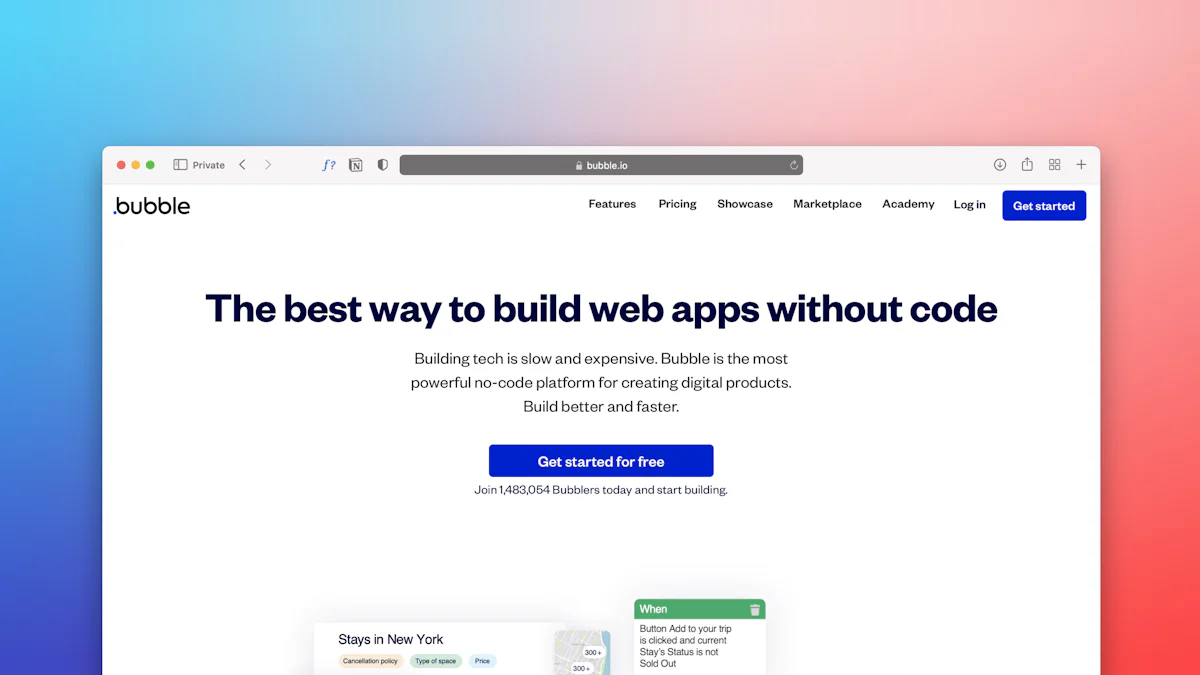
Deploying your web application on Azure App Services is a straightforward process. Let's break it down into simple steps.
Creating an App Service Plan
First, you need to create an App Service Plan. This plan determines the resources your app will use.
Choosing the Right Plan
Access the Azure Portal: Log in to your Azure account.
Navigate to App Services: Click on "Create a resource" and select "App Service Plan."
Select Pricing Tier: Choose a plan that fits your needs. Consider factors like expected traffic and budget. Azure offers various tiers, from basic to premium.
Configuring the Plan
Name Your Plan: Give your plan a unique name.
Select Region: Choose a region close to your users for better performance.
Review and Create: Double-check your settings and click "Create."
Deploying the Web Application
Now, it's time to deploy your web application. You can do this using different methods.
Using Azure Portal
Go to App Services: In the Azure Portal, click on "App Services."
Create a New Web App: Click "Add" and fill in the required details like app name and runtime stack.
Deploy Your Code: Use the "Deployment Center" to connect your code repository. Follow the prompts to complete the deployment.
Using Azure CLI
Open Terminal: Use Azure CLI on your local machine.
Log In: Type
az loginto access your Azure account.Deploy: Use the command
az webapp up --name <app-name> --resource-group <resource-group>to deploy your app.
Configuring Application Settings
After deploying, configure your application settings to ensure everything runs smoothly.
Environment Variables
Access Configuration: In the Azure Portal, go to your web app and click on "Configuration."
Add Variables: Under "Application settings," add any environment variables your app needs.
Connection Strings
Navigate to Connection Strings: Still in the "Configuration" section, find "Connection strings."
Add Connections: Enter the necessary connection strings for databases or other services.
By following these steps, you can successfully deploy web applications using Microsoft Azure App Services. This process allows you to focus on building great apps while Azure handles the heavy lifting.
Managing and Monitoring Your Application
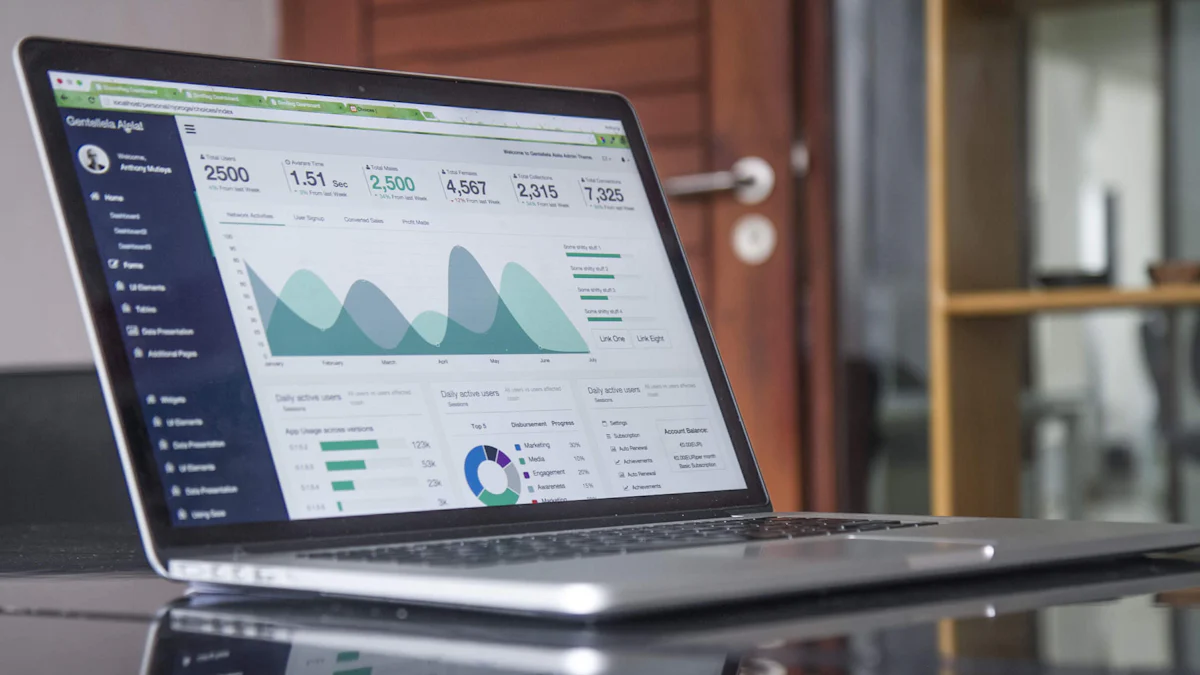
Keeping an eye on your web application is crucial for ensuring smooth performance. Azure Monitor provides powerful tools to help you manage and monitor your app effectively.
Using Azure Monitor
Azure Monitor lets you track the health and performance of your application. Here's how you can make the most of it:
Setting Up Alerts
Access Azure Monitor: Log in to the Azure Portal and navigate to Azure Monitor.
Create Alerts: Click on "Alerts" and then "New Alert Rule."
Define Conditions: Set conditions based on metrics like CPU usage or response time.
Choose Actions: Decide how you want to be notified, such as through email or SMS.
Setting up alerts helps you respond quickly to any issues that arise.
Analyzing Metrics
View Metrics: In Azure Monitor, go to "Metrics" to see real-time data.
Select Metrics: Choose relevant metrics like memory usage or request count.
Visualize Data: Use charts and graphs to understand trends and patterns.
Analyzing metrics allows you to make informed decisions about your application's performance.
Scaling Your Application
Scaling ensures your application can handle varying loads. Scaling ensures your application Azure App Services offers flexible scaling options.
Manual Scaling
Access App Services: Go to your app in the Azure Portal.
Scale Up/Down: Click on "Scale up" or "Scale out" to adjust resources manually.
Select Plan: Choose a different pricing tier if needed.
Manual scaling gives you control over resource allocation based on your needs.
Auto-Scaling
Enable Auto-Scaling: In the Azure Portal, navigate to your app's "Scale out" settings.
Set Rules: Define rules based on metrics like CPU load or memory usage.
Configure Instances: Specify the minimum and maximum number of instances.
Auto-scaling automatically adjusts resources, ensuring optimal performance without manual intervention.
By using Azure Monitor and scaling features, you can keep your application running smoothly and efficiently. These tools empower you to focus on delivering great user experiences.
Troubleshooting Common Issues
Even with the best preparation, you might encounter some hiccups when deploying your web application on Azure App Services. Let's dive into some common issues and how you can tackle them effectively.
Deployment Failures
Deployment failures can be frustrating, but understanding the root cause helps you resolve them quickly.
Common Error Messages
When deploying, you might see error messages like:
"Failed to deploy web package": This often indicates a problem with your deployment package.
"Resource not found": This suggests that Azure can't locate a necessary resource.
"Permission denied": This usually means you lack the necessary permissions to deploy.
These messages can seem daunting, but they provide clues to the underlying issue.
Solutions and Workarounds
Here's how you can address these errors:
Check Dependencies: Ensure all dependencies are included in your project. A missing assembly can cause deployment failures. One user shared their experience of a missing assembly on the worker role. They advised, "Single, double, and triple check all of your dependencies." This diligence helped them identify a hidden dependency on ASP.NET MVC.
Verify Permissions: Make sure you have the correct permissions set up in Azure. You might need to adjust your role or access settings.
Review Configuration: Double-check your configuration files for any errors or missing information. Ensure paths and settings align with Azure's requirements.
By systematically addressing these areas, you can overcome deployment hurdles and get your application up and running.
Performance Issues
Once your application is live, performance issues might arise. Identifying and resolving these problems ensures a smooth user experience.
Identifying Bottlenecks
To pinpoint performance bottlenecks, follow these steps:
Monitor Metrics: Use Azure Monitor to track metrics like CPU usage, memory consumption, and response times.
Analyze Logs: Review application logs for any unusual patterns or errors.
Test Load: Conduct load testing to see how your app performs under stress.
These actions help you identify where your application might be struggling.
Optimization Techniques
Once you've identified bottlenecks, apply these optimization techniques:
Optimize Code: Refactor inefficient code. Look for loops or queries that can be streamlined.
Scale Resources: Adjust your App Service Plan to provide more resources if needed. Consider auto-scaling to handle variable loads.
Cache Data: Implement caching strategies to reduce database load and improve response times.
By applying these techniques, you can enhance your application's performance and provide a better experience for your users.
Troubleshooting and optimizing your application might seem challenging, but with these strategies, you can tackle issues head-on and ensure your web app runs smoothly on Azure App Services.
Security Best Practices
When deploying web applications on Azure, ensuring security is paramount. You want to protect your application and data from potential threats. Let's explore some best practices to secure your application effectively.
Securing Your Application
Using HTTPS
First, always use HTTPS to secure data transmission between your users and your application. HTTPS encrypts the data, making it difficult for attackers to intercept sensitive information. To enable HTTPS:
Obtain an SSL Certificate: You can get this from a trusted certificate authority.
Configure Your Web App: In the Azure Portal, navigate to your web app and select "TLS/SSL settings."
Bind the Certificate: Add your SSL certificate to your app and bind it to your custom domain.
By using HTTPS, you ensure that your users' data remains confidential and secure.
Implementing Authentication
Authentication verifies the identity of users accessing your application. Implement robust authentication mechanisms to prevent unauthorized access. Consider these options:
Azure Active Directory (AAD): Integrate AAD for enterprise-level authentication.
OAuth and OpenID Connect: Use these protocols for secure user authentication.
To set up authentication:
Access Authentication Settings: In the Azure Portal, go to your app's "Authentication" section.
Choose a Provider: Select a provider like AAD or OAuth.
Configure Settings: Follow the prompts to set up authentication for your app.
Implementing strong authentication helps protect your application from unauthorized access.
Protecting Data
Data Encryption
Data encryption is crucial for protecting sensitive information stored in your application. Encrypt data both at rest and in transit. Here's how:
Use Azure Storage Encryption: Enable encryption for data stored in Azure services.
Encrypt Database Connections: Use SSL/TLS to encrypt connections to your databases.
To encrypt data:
Enable Storage Encryption: In the Azure Portal, navigate to your storage account and enable encryption.
Configure Database Encryption: Set up SSL/TLS for your database connections.
By encrypting data, you safeguard it from unauthorized access and breaches.
Access Controls
Access controls determine who can access your application and data. Implement strict access controls to enhance security. Consider these steps:
Role-Based Access Control (RBAC): Use RBAC to assign permissions based on user roles.
Network Security Groups (NSGs): Use NSGs to control inbound and outbound traffic to your app.
To set up access controls:
Configure RBAC: In the Azure Portal, assign roles to users and groups.
Set Up NSGs: Define rules to allow or deny traffic to your app.
Implementing access controls ensures that only authorized users can access your application and data.
By following these security best practices, you can protect your web application and data on Azure. These measures help you build a secure environment, allowing you to focus on delivering great user experiences.
Additional Resources
Learning More About Azure
To deepen your understanding of Microsoft Azure, you have access to a wealth of resources. These tools can help you become more proficient in deploying and managing web applications.
Official Documentation
The official Microsoft documentation serves as a comprehensive guide for all things Azure. You can find detailed instructions on deploying web apps to Azure App Service. This documentation covers everything from basic setup to advanced configurations. It's a valuable resource for troubleshooting and learning best practices. You can access it directly on the Microsoft Docs website.
Online Courses
Online courses offer a structured way to learn about Azure at your own pace. Platforms like Coursera, Udemy, and LinkedIn Learning provide courses tailored to different skill levels. Whether you're a beginner or an experienced developer, these courses can enhance your Azure skills. They often include video tutorials, quizzes, and hands-on labs to reinforce learning.
Community and Support
Engaging with the Azure community can provide additional insights and support. You can connect with other users, share experiences, and find solutions to common challenges.
Forums and User Groups
Online forums and user groups are excellent places to ask questions and share knowledge. Websites like Stack Overflow and the Microsoft Tech Community host active discussions about Azure. You can join local user groups or virtual meetups to network with other Azure enthusiasts. These communities offer a platform to exchange ideas and learn from others' experiences.
Azure Support Plans
For more personalized assistance, consider exploring Azure Support Plans. These plans offer varying levels of support, from basic troubleshooting to dedicated account management. Depending on your needs, you can choose a plan that provides the right level of support for your projects. Azure Support ensures you have access to expert guidance whenever you need it.
By leveraging these additional resources, you can enhance your Azure knowledge and skills. Whether through official documentation, online courses, or community engagement, you'll find valuable tools to support your journey with Azure.
You've now learned how to deploy web applications using Microsoft Azure App Services. This process, from setting up an account to managing and monitoring your app, empowers you to take full advantage of cloud technology. Azure App Services offers a robust platform with features like automatic scaling and integrated development tools. As you continue exploring Azure, you'll discover even more ways to enhance your applications. Embrace the cloud for its scalability, flexibility, and security. By doing so, you can focus on innovation and delivering exceptional user experiences.
See Also
Migrating to the Cloud with Microsoft Azure Guide
Deploying Cloud Solutions Fast with Azure Marketplace
Publishing Your App on Azure Marketplace Tutorial
