A Beginner’s Guide to Microsoft Azure Logic Apps for Workflow Automation
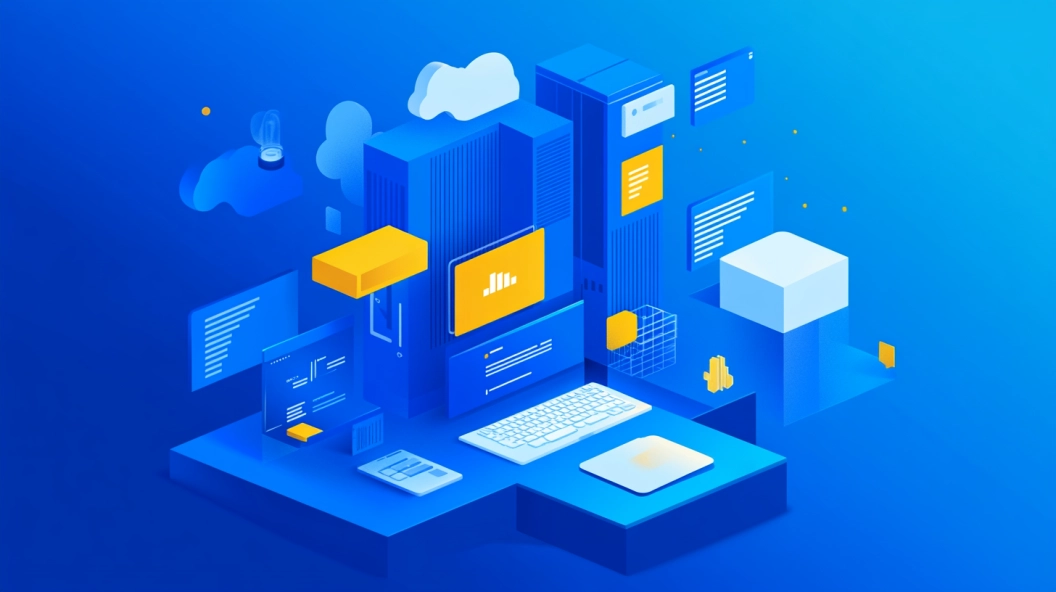
Workflow automation transforms how you manage tasks and processes. It streamlines operations, boosts efficiency, and enhances productivity. Microsoft Azure Logic Apps plays a crucial role in this transformation. You can automate tasks, orchestrate processes, and integrate systems across multiple services with ease. This tool offers significant benefits for both businesses and individuals. It helps you save time, reduce errors, and improve overall workflow management. By leveraging Logic Apps, you gain the ability to create scalable solutions that meet your specific needs.
Understanding Microsoft Azure Logic Apps
What are Microsoft Azure Logic Apps?
Definition and Purpose
Microsoft Azure Logic Apps is a cloud-based service designed to automate and orchestrate business processes. You can use it to connect various applications and services, both in the cloud and on-premises. This tool simplifies complex workflows by allowing you to create automated processes with minimal coding. It serves as a powerful solution for integrating systems and streamlining operations across different platforms.
Key Features and Capabilities
Azure Logic Apps offers several key features that enhance its functionality:
Pre-built Templates: You can access a variety of templates to quickly set up workflows without starting from scratch.
Connectors and Triggers: The platform provides numerous connectors to integrate with popular services and applications. Triggers initiate workflows based on specific events or conditions.
Scalability: Logic Apps can handle high-volume workloads, making them suitable for enterprise-level automation needs.
User-Friendly Interface: The Logic Apps Designer allows you to visually arrange components, making workflow creation intuitive and accessible.
Why Use Microsoft Azure Logic Apps for Workflow Automation?
Benefits of Automation
Using Microsoft Azure Logic Apps for workflow automation offers several advantages:
Efficiency: Automating repetitive tasks saves time and reduces the likelihood of human error.
Cost-Effectiveness: By streamlining processes, you can lower operational costs and allocate resources more effectively.
Flexibility: Logic Apps allow you to customize workflows to meet specific business requirements, ensuring that solutions are tailored to your needs.
Use Cases and Applications
Azure Logic Apps can be applied in various scenarios to improve business operations:
Email Notifications: Automatically send emails based on specific triggers, such as new data entries or updates.
Data Processing: Integrate data from multiple sources and automate its processing to ensure timely and accurate information flow.
System Integration: Connect disparate systems and applications to create a cohesive workflow that enhances productivity and collaboration.
By leveraging Microsoft Azure Logic Apps, you can transform how your business operates, making processes more efficient and responsive to changing demands.
Getting Started with Microsoft Azure Logic Apps
Prerequisites and Requirements
Necessary Tools and Accounts
To begin using Microsoft Azure Logic Apps, you need a few essential tools and accounts. First, create an Azure account if you don't have one. This account gives you access to the Azure portal, where you can manage your Logic Apps. You also need a subscription to Azure services. Consider using the free tier if you're just starting.
Setting Up Your Azure Environment
Once you have your account, set up your Azure environment. Log in to the Azure portal and familiarize yourself with the interface. You'll find various services and options available. Navigate to the Logic Apps section to start creating workflows. Ensure your environment is configured correctly to support the specific services and connectors you plan to use.
Creating Your First Logic App
Step-by-Step Guide
Creating your first Logic App is straightforward. Follow these steps:
Access the Azure Portal: Log in and navigate to the Logic Apps section.
Create a New Logic App: Click on "Create" and fill in the necessary details like name and resource group.
Choose a Template: Select a pre-built template or start from scratch.
Design Your Workflow: Use the Logic Apps Designer to drag and drop components. Add triggers and actions to define your workflow.
Configure Connectors: Integrate with services like Office 365 or Salesforce by configuring connectors.
Test Your Logic App: Run the workflow to ensure it functions as expected.
Common Pitfalls and How to Avoid Them
While building Logic Apps, you might encounter some common pitfalls:
Misconfigured Connectors: Ensure all connectors are set up correctly. Double-check authentication and permissions.
Complex Workflows: Start simple. Avoid overcomplicating your first app. Gradually add complexity as you gain confidence.
Ignoring Error Handling: Implement error handling from the start. Use built-in tools to manage exceptions and retries.
By following these guidelines, you can create effective workflows that automate tasks seamlessly. Successful implementations, like those at Manulife and other enterprises, demonstrate how Logic Apps can enhance operations by integrating systems and automating processes. These examples highlight the potential of Microsoft Azure Logic Apps to transform business workflows.
Building and Managing Workflows

Designing a Workflow
Creating an effective workflow in Microsoft Azure Logic Apps involves understanding its components and following best practices.
Components of a Workflow
A workflow consists of several key elements:
Triggers: These initiate the workflow. They respond to specific events or conditions.
Actions: These are the steps executed after a trigger. Actions perform tasks like sending emails or processing data.
Connectors: These link your workflow to various services and applications, enabling seamless integration.
Understanding these components helps you build workflows that are efficient and adaptable.
Best Practices for Workflow Design
To design successful workflows, consider these best practices:
Efficiency: Streamline tasks by eliminating unnecessary steps. This reduces complexity and enhances performance.
Adaptability: Design workflows that can easily adapt to changes. This ensures long-term usability.
Clear Communication: Use descriptive names for actions and triggers. This makes workflows easier to understand and manage.
Integration: Ensure seamless integration with other systems. This enhances productivity and collaboration.
By following these guidelines, you create workflows that are both effective and easy to manage.
Monitoring and Troubleshooting
Once you've designed your workflow, monitoring and troubleshooting become essential to ensure smooth operation.
Tracking Workflow Performance
Monitoring performance involves:
Dashboards: Use Azure's built-in dashboards to view real-time data. This helps you track workflow efficiency.
Alerts: Set up alerts for specific events. This allows you to respond quickly to issues.
Regular monitoring ensures your workflows run smoothly and efficiently.
Debugging and Error Handling
Effective error handling is crucial:
Error Logs: Review logs to identify issues. This helps you pinpoint problems quickly.
Retry Policies: Implement retry policies for failed actions. This ensures workflows continue without manual intervention.
By focusing on these areas, you maintain robust and reliable workflows in Microsoft Azure Logic Apps.
Advanced Features and Customization
Integrating with Other Services
Azure Logic Apps excels at integrating with a wide range of services, enabling you to automate workflows across different platforms. This capability is crucial for businesses that rely on multiple applications and systems.
Connecting to Third-Party APIs
You can connect Azure Logic Apps to third-party APIs, allowing seamless data exchange between various services. This integration facilitates automation and enhances the functionality of your workflows. For instance, you might connect to a CRM system to automatically update customer records when new data becomes available. By leveraging these connections, you streamline operations and improve efficiency.
Using Connectors and Triggers
Azure Logic Apps provides a rich set of connectors and triggers. These tools help you automate complex data flows and integrate diverse applications. Connectors link your workflows to external services, while triggers initiate actions based on specific events. For example, a trigger might start a workflow when a new email arrives, prompting actions like data processing or notifications. Utilizing these features, you can create robust and responsive workflows tailored to your needs.
Customizing Logic Apps
Customization is a key strength of Azure Logic Apps, allowing you to tailor workflows to meet specific business requirements. This flexibility ensures that your solutions are both effective and adaptable.
Adding Custom Code
In some cases, you may need to add custom code to your Logic Apps to achieve specific functionalities. Azure Logic Apps supports this by allowing you to incorporate custom scripts or functions. This feature is particularly useful when you need to perform specialized tasks that are not covered by standard actions. By adding custom code, you enhance the capabilities of your workflows and address unique business challenges.
Using Templates and Patterns
Azure Logic Apps offers a variety of templates and patterns to simplify workflow creation. These pre-built solutions provide a starting point for common scenarios, saving you time and effort. You can customize these templates to fit your specific needs, ensuring that your workflows are both efficient and effective. By using templates and patterns, you accelerate the development process and maintain consistency across your automation projects.
Workflow automation with Microsoft Azure Logic Apps is a game-changer. It simplifies complex processes and enhances efficiency. You can transform your business operations by integrating various systems seamlessly. Manulife, a financial services company, successfully used Logic Apps to connect Salesforce and Microsoft Dynamics 365. This integration improved their customer service and sales operations.
Explore and experiment with your own workflows. The possibilities are endless. For further learning, check out additional resources and tutorials available on Microsoft Learn. These materials will guide you in mastering Azure Logic Apps and unlocking its full potential.
See Also
Microsoft Azure Machine Learning: A Beginner's Introduction
Streamline Tasks with Microsoft Power Automate Automation
Understanding Microsoft Azure Basics for Newcomers
