Automate Workflows Using Microsoft Power Automate

Microsoft Power Automate empowers you to streamline your daily tasks by enabling you to automate workflows. This cloud-based service connects various applications and services, enhancing operational efficiency. Imagine reducing the time spent on repetitive tasks like sending notifications or copying files. By 2025, the market for workflow automation is expected to reach $26 billion, highlighting its growing importance. Currently, 60% of organizations utilize these tools for analytics and business process automation. Embracing automation not only saves time but also allows you to focus on strategic activities that drive growth.
Understanding Microsoft Power Automate
What is Microsoft Power Automate?
Overview of the platform
Microsoft Power Automate is a robust tool designed to automate workflows and tasks. It serves as an online workflow service that connects various applications and services, allowing you to automate actions across them. By integrating with platforms like Office 365, SharePoint, and Dynamics 365, Power Automate enhances your ability to streamline business processes. This tool is available in both free and paid versions, each offering a unique set of features to cater to different business needs.
Key features and capabilities
Power Automate boasts a comprehensive set of features that empower you to automate workflows effectively. Some of its key capabilities include:
Templates and Connectors: Over 300 connectors facilitate easy integration with popular apps and services. You can use pre-built templates to quickly create workflows or customize them to suit specific requirements.
Approval Workflows: Manage document approvals seamlessly across multiple services, enhancing collaboration and efficiency.
Data Transformation: Transform data within workflows to ensure it meets your business needs.
Business Process Flows: Guide users through a defined process, ensuring consistency and compliance.
Analytics and Monitoring Tools: Track and analyze workflow performance to identify areas for improvement.
Purpose of Automating Workflows
Benefits of automation
Automating workflows with Power Automate offers numerous benefits. Firstly, it increases efficiency by reducing the time spent on repetitive tasks. You can focus on strategic activities that drive growth and innovation. Automation also minimizes human error, ensuring more accurate and reliable outcomes. Additionally, it optimizes resource allocation, allowing you to make the most of your team's skills and expertise.
Common applications in business
In the business world, Power Automate finds applications across various sectors. For instance, in the legal sector, it improves efficiency, reduces errors, and saves time by automating routine tasks. Businesses often use Power Automate to automate email notifications, data collection, and processing. By leveraging its capabilities, you can tailor workflows to meet your unique requirements, ultimately enhancing productivity and operational efficiency.
Benefits of Using Power Automate
Increased Efficiency
Streamlining repetitive tasks
You can significantly enhance your workflow efficiency by using Microsoft Power Automate. This tool allows you to automate repetitive tasks, freeing up valuable time. Imagine no longer having to manually manage inventory or send routine emails. Power Automate handles these tasks for you, allowing you to focus on more important activities. Companies like T-Mobile and Coca-Cola Bottling have already benefited from this technology, eliminating manual processes and boosting productivity.
Reducing human error
Automation with Power Automate also reduces human error. When you automate tasks, you minimize the risk of mistakes that often occur with manual processes. This leads to more accurate outcomes and improved reliability in your operations. By defining triggers, actions, and conditions, Power Automate ensures that tasks are completed consistently and correctly every time.
Focus on Strategic Tasks
Allocating resources effectively
With Power Automate, you can allocate your resources more effectively. By automating routine tasks, you free up your team to concentrate on strategic initiatives that drive growth. This means you can make better use of your team's skills and expertise, leading to more innovative solutions and improved business outcomes.
Enhancing productivity
Power Automate enhances productivity by allowing you to focus on tasks that truly matter. Instead of getting bogged down by mundane activities, you can direct your energy towards projects that require creativity and critical thinking. This shift not only boosts your productivity but also contributes to a more fulfilling work experience. By leveraging Power Automate's capabilities, you can transform your workflow and achieve greater success in your endeavors.
Creating a Workflow with Power Automate
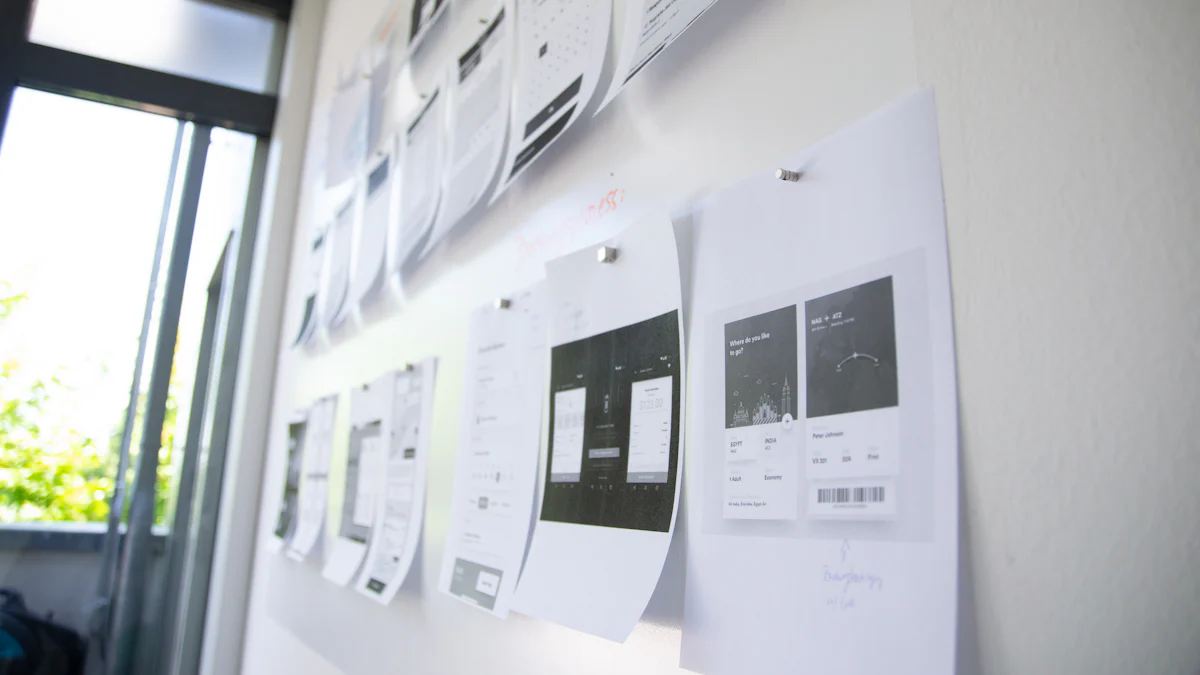
Step-by-Step Guide
Creating a workflow in Power Automate involves a few straightforward steps. By following this guide, you can automate tasks efficiently and effectively.
Selecting triggers
Identify the Trigger: Start by choosing a trigger that initiates your workflow. A trigger is an event that sets your automation in motion. For example, receiving an email or updating a file can serve as triggers. Power Automate offers a wide range of triggers to suit different needs.
Configure the Trigger: Once you select a trigger, configure it to meet your specific requirements. You can set conditions such as the sender's email address or the file type to ensure the workflow activates only when necessary.
Specifying actions
Choose Actions: After setting up the trigger, specify the actions that follow. Actions are tasks that Power Automate performs automatically. You might want to send an email, update a database, or create a task in a project management tool.
Define Parameters: For each action, define the parameters. This includes specifying recipients for emails or selecting the database fields to update. Clear parameters ensure the workflow executes correctly.
Adding conditions or loops
Incorporate Conditions: To add flexibility, incorporate conditions into your workflow. Conditions allow the workflow to branch based on specific criteria. For instance, if an email contains certain keywords, the workflow can take a different path.
Use Loops: If your workflow requires repetitive actions, use loops. Loops enable the workflow to repeat actions until a condition is met. This is useful for tasks like processing multiple files or sending reminders until a response is received.
Common Use Cases
Power Automate excels in various business scenarios. Here are some common use cases where it proves invaluable:
Automating email notifications
Automating email notifications is a popular use case. You can set up workflows to send alerts when specific events occur, such as receiving a customer inquiry or completing a project milestone. This ensures timely communication without manual intervention. Companies like T-Mobile have leveraged Power Automate to streamline their notification processes, enhancing responsiveness and efficiency.
Data collection and processing
Data collection and processing become seamless with Power Automate. You can automate the gathering of data from different sources, such as forms or databases, and process it according to your needs. This reduces manual data entry and minimizes errors. Coca-Cola Bottling has successfully used Power Automate to synchronize data across platforms, improving accuracy and collaboration.
By mastering these steps and exploring common use cases, you can harness the full potential of Power Automate to transform your workflows.
Templates and Examples
Pre-built Templates
How to use templates
Microsoft Power Automate offers a wide array of pre-built templates that simplify the automation process. You can start by exploring the template gallery, which categorizes templates based on their functionality. For instance, you might find templates for automating email notifications, managing approvals, or synchronizing data across platforms.
Select a Template: Choose a template that aligns with your workflow needs. Each template provides a detailed description of its purpose and functionality.
Configure the Template: After selecting a template, customize it to fit your specific requirements. You can modify triggers, actions, and conditions to ensure the workflow meets your business objectives.
Test the Workflow: Before deploying the workflow, test it to verify its functionality. This step ensures that the automation performs as expected and addresses any potential issues.
Customizing templates for specific needs
Customizing templates allows you to tailor workflows to your unique business processes. You can adjust parameters, add new actions, or integrate additional services to enhance the template's capabilities. This flexibility ensures that the automation aligns perfectly with your operational goals.
Modify Triggers: Adjust the triggers to initiate the workflow based on specific events or conditions relevant to your business.
Add Actions: Incorporate additional actions to expand the workflow's functionality. For example, you might add steps for data processing or notifications.
Integrate Services: Connect the workflow with other applications or services to create a seamless automation experience. This integration enhances the workflow's efficiency and effectiveness.
Real-World Examples
Case studies
Real-world examples demonstrate the transformative power of Microsoft Power Automate. Companies across various industries have successfully implemented automation to streamline their operations.
Coca-Cola Bottling: By using Power Automate, Coca-Cola Bottling synchronized data across multiple platforms. This automation improved data accuracy and collaboration, leading to enhanced operational efficiency.
T-Mobile: T-Mobile leveraged Power Automate to automate notification processes. This automation ensured timely communication and improved responsiveness, significantly boosting productivity.
Success stories
Success stories highlight the tangible benefits of adopting Power Automate. Organizations have experienced increased efficiency, reduced errors, and enhanced productivity through automation.
Increased Efficiency: Businesses have reported significant time savings by automating repetitive tasks. This efficiency allows teams to focus on strategic initiatives that drive growth.
Error Reduction: Automation minimizes human error, resulting in more accurate and reliable outcomes. This reliability enhances customer satisfaction and operational performance.
Enhanced Productivity: By freeing employees from mundane tasks, Power Automate enables them to concentrate on high-value activities. This shift leads to more innovative solutions and improved business outcomes.
These templates and examples illustrate the potential of Microsoft Power Automate to revolutionize your workflows. By leveraging pre-built templates and learning from real-world success stories, you can harness the full power of automation to achieve your business objectives.
Integration Capabilities

Microsoft 365 Integration
Seamless connectivity
Microsoft Power Automate offers seamless connectivity with Microsoft 365 services. You can effortlessly integrate with platforms like SharePoint, Outlook, Teams, Office 365, and Dynamics 365. This integration allows you to automate repetitive tasks and streamline business processes. By connecting these services, you ensure a smooth flow of information across your organization. This connectivity enhances your ability to manage tasks efficiently and reduces the time spent on manual processes.
Enhancing collaboration
Power Automate significantly enhances collaboration within your team. By integrating with tools like Microsoft Teams and SharePoint, you can automate communication and collaboration processes. This automation ensures that team members receive timely updates and notifications, improving responsiveness and coordination. You can create workflows that automatically share documents, update project statuses, or notify team members of important changes. This level of automation fosters a collaborative environment where everyone stays informed and aligned with project goals.
Integration with Other Platforms
Flexibility and adaptability
Power Automate's integration capabilities extend beyond Microsoft 365. You can connect with over 300 other applications and services, providing flexibility and adaptability in your workflows. This wide range of connectors allows you to automate processes across multiple platforms without needing developer assistance. Whether you're a basic business user or an IT professional, you can build custom integrations using Power Automate's no-code/low-code platform. This adaptability ensures that your workflows meet your unique business needs.
Expanding functionality
By integrating with third-party applications, Power Automate expands the functionality of your workflows. You can create complex workflows that connect multiple systems, ensuring smooth data flow across different platforms. This expanded functionality allows you to automate tasks that involve various applications, enhancing your operational efficiency. For example, you can automate data synchronization between your CRM and email marketing tools, ensuring that customer information is always up-to-date. This capability not only saves time but also improves the accuracy and reliability of your data.
Incorporating these integration capabilities into your workflows can transform how you manage tasks and collaborate with your team. By leveraging Power Automate's seamless connectivity and adaptability, you can create efficient, automated processes that drive productivity and innovation.
Advanced Features of Power Automate
AI Integration
Leveraging AI for smarter workflows
Microsoft Power Automate harnesses the power of artificial intelligence (AI) to create smarter workflows. By integrating AI, you can automate complex tasks that traditionally required human intervention. AI workflows use technologies like machine learning and natural language processing to streamline business processes. This integration allows you to improve productivity and efficiency by automating manual, human-dependent tasks.
AI-powered automation solutions continue to evolve, offering more sophisticated capabilities. As AI develops, it will have an even greater impact on workflow automation. You can expect to see more advanced features that further enhance your ability to streamline workflows and achieve greater efficiency.
Examples of AI-driven automation
AI-driven automation offers numerous possibilities for enhancing your workflows. Here are some examples of how you can leverage AI in Power Automate:
Data Analysis: Use AI to analyze large datasets and extract valuable insights. This automation helps you make informed decisions quickly and accurately.
Natural Language Processing: Automate tasks that involve understanding and processing human language. For instance, you can create workflows that automatically respond to customer inquiries or categorize emails based on their content.
Image Recognition: Implement AI to recognize and process images. This feature is useful for automating tasks like sorting photos or verifying documents.
By incorporating AI into your workflows, you can simplify and improve existing business processes, making them more efficient and effective.
Custom Connectors
Creating custom connectors
Power Automate allows you to create custom connectors, expanding its capabilities to suit your specific needs. Custom connectors enable you to integrate with applications and services not natively supported by Power Automate. By building custom connectors, you can tailor workflows to meet your unique business requirements.
Creating a custom connector involves defining the API endpoints and authentication methods for the application you want to connect. Once set up, you can use the connector to automate tasks and actions within your workflows. This flexibility ensures that Power Automate can adapt to your organization's evolving needs.
Extending Power Automate's capabilities
Custom connectors significantly extend the capabilities of Power Automate. With these connectors, you can automate processes across a wide range of applications and services. This expansion allows you to create complex workflows that integrate multiple systems, ensuring seamless data flow and operational efficiency.
For example, you might create a custom connector to integrate your CRM system with a third-party marketing platform. This integration enables you to automate data synchronization, ensuring that customer information remains up-to-date across all platforms. By extending Power Automate's capabilities, you can enhance your workflows and drive greater productivity and innovation.
Incorporating AI integration and custom connectors into your Power Automate workflows unlocks advanced features that transform how you manage tasks and processes. By leveraging these capabilities, you can create smarter, more efficient workflows that propel your organization toward success.
Automate Workflows in Practice
Practical Tips for Beginners
Getting started with simple workflows
Starting with Microsoft Power Automate can seem daunting, but you can simplify the process by focusing on basic workflows. Begin by identifying repetitive tasks in your daily routine. These tasks might include sending email notifications or updating spreadsheets. Power Automate provides pre-built templates that can help you automate these tasks quickly. By using these templates, you can learn how to set up triggers and actions without needing extensive technical knowledge.
Choose a Simple Task: Select a task that you perform frequently and consider how automation could save you time.
Explore Templates: Browse through Power Automate's library of templates. Find one that matches your task and customize it to fit your needs.
Test Your Workflow: Run the workflow to ensure it functions as expected. Make adjustments as necessary to improve its efficiency.
Avoiding common pitfalls
While automating workflows, you might encounter some common challenges. To avoid these pitfalls, keep a few key points in mind:
Start Small: Avoid overwhelming yourself by trying to automate complex processes initially. Focus on simple tasks and gradually build your skills.
Understand Triggers and Actions: Ensure you have a clear understanding of how triggers and actions work. This knowledge will help you create effective workflows.
Regularly Review Workflows: Periodically review your automated workflows to ensure they still meet your needs. Adjust them as your business processes evolve.
Advanced Techniques for Experts
Optimizing complex workflows
Once you become comfortable with basic workflows, you can explore more advanced techniques to optimize complex processes. Power Automate allows you to create intricate workflows that involve multiple steps and conditions. By leveraging these capabilities, you can enhance your operational efficiency.
Use Conditions and Loops: Incorporate conditions to create branching workflows that adapt to different scenarios. Loops can help you repeat actions until specific criteria are met.
Integrate Multiple Services: Connect various applications and services to create seamless workflows. This integration ensures data flows smoothly across platforms.
Monitor Performance: Utilize Power Automate's analytics tools to track workflow performance. Identify areas for improvement and make necessary adjustments.
Utilizing advanced features
Power Automate offers advanced features that can further enhance your workflows. By exploring these capabilities, you can unlock new possibilities for automation.
AI Integration: Leverage AI to automate tasks that require data analysis or natural language processing. This integration can streamline complex processes and improve decision-making.
Custom Connectors: Create custom connectors to integrate with applications not natively supported by Power Automate. This flexibility allows you to tailor workflows to your unique business needs.
By applying these practical tips and advanced techniques, you can effectively automate workflows and transform your business operations. Whether you're a beginner or an expert, Power Automate provides the tools you need to enhance productivity and drive innovation.
Resources for Further Learning
Online Tutorials and Courses
Beginner-friendly resources
Starting your journey with Microsoft Power Automate can be exciting. You have access to a variety of beginner-friendly resources that make learning straightforward. Online platforms like Microsoft Learn offer structured tutorials that guide you through the basics. These tutorials cover essential topics such as creating simple workflows and understanding triggers and actions.
YouTube also hosts numerous channels dedicated to Power Automate. These channels provide step-by-step video guides that visually demonstrate how to set up and manage workflows. Watching these videos can help you grasp concepts quickly and see practical applications in action.
Advanced learning paths
Once you feel comfortable with the basics, you can explore advanced learning paths. Websites like Udemy and Coursera offer comprehensive courses that delve deeper into Power Automate's capabilities. These courses cover complex topics such as AI integration and custom connectors.
By enrolling in these courses, you can learn how to optimize workflows and leverage advanced features to enhance productivity. Many of these courses include hands-on projects, allowing you to apply what you've learned in real-world scenarios.
Community and Support
Forums and user groups
Engaging with the Power Automate community can significantly enhance your learning experience. Online forums like Microsoft Tech Community and Reddit provide platforms where you can ask questions, share insights, and learn from others. These forums are filled with experienced users who are eager to help newcomers.
Joining user groups can also be beneficial. These groups often host webinars and meetups where you can connect with other Power Automate enthusiasts. Participating in these events allows you to exchange ideas and stay updated on the latest trends and best practices.
Official Microsoft support
For more formal assistance, you can rely on official Microsoft support. The Microsoft Power Automate documentation offers detailed guides and troubleshooting tips. This resource is invaluable when you encounter specific challenges or need clarification on certain features.
Additionally, Microsoft provides customer support services where you can get personalized help. Whether you're facing technical issues or need advice on optimizing workflows, Microsoft's support team is ready to assist you.
By utilizing these resources, you can deepen your understanding of Power Automate and unlock its full potential. Whether you're a beginner or an advanced user, continuous learning will empower you to create more efficient and effective workflows.
Microsoft Power Automate offers numerous benefits that enhance your workflow efficiency. By automating repetitive tasks, you can increase productivity and reduce human error. This tool allows you to focus on strategic activities, ultimately improving operational efficiency. As you explore Power Automate, experiment with its features to discover new ways to streamline your processes. Workflow automation is rapidly becoming essential in modern business operations. Embracing this technology will prepare you for a future where automation plays a critical role in achieving success and maintaining a competitive edge.
See Also
Harnessing Microsoft Power BI for Effective Data Analysis
Achieving Remote Work Success with Microsoft Teams Mastery
Streamlining CI/CD Workflows with Azure Pipelines Automation
Navigating the Path of a Microsoft Power Platform Developer Career
Transitioning to a Cloud-Focused Career with Microsoft Azure
