Automate Testing with Microsoft Azure DevOps Pipelines
Automate testing plays a crucial role in modern software development. It helps you catch bugs early, saves time, and improves code quality. Did you know that 55% of companies pursue automate testing to enhance quality? That's where Microsoft Azure DevOps Pipelines comes in. This powerful tool streamlines your CI/CD process by automating the build, test, and deployment phases. With Azure Pipelines, you can deliver software quickly and reliably, reducing manual intervention. It's a game-changer for developers looking to optimize their workflow and ensure robust application delivery.
Setting Up Your Azure DevOps Environment
Creating an Azure DevOps Account
To get started with Azure DevOps, you need to create an account. Head over to the Azure DevOps website and sign up. It's straightforward and only takes a few minutes.
Navigating the Azure DevOps Portal
Once you're in, you'll find the Azure DevOps portal. This is your hub for managing projects, code, and pipelines. Spend some time exploring the dashboard. You'll see sections for Boards, Repos, Pipelines, and more. Each section serves a unique purpose, helping you streamline your development process.
Setting Up Your First Project
Now, let's set up your first project. Click on "New Project" and fill in the details like project name and description. Choose between public or private visibility based on your needs. Once done, hit "Create." You've just laid the foundation for your development journey.
Configuring Access and Permissions
With your project ready, it's time to configure access and permissions. This ensures that your team can collaborate effectively.
Adding Team Members
Invite your team members by navigating to the "Project Settings" and selecting "Teams." Click "Add" and enter their email addresses. Assign roles that match their responsibilities. This way, everyone knows their part in the project.
Managing Permissions and Roles
Managing permissions is crucial for security and efficiency. Go to "Security" under "Project Settings." Here, you can define what each role can access and modify. Set permissions carefully to protect sensitive information while allowing necessary access.
By following these steps, you're well on your way to leveraging Azure DevOps for your projects. This setup not only enhances collaboration but also sets the stage for efficient development and deployment.
Understanding Azure Pipelines
What are Azure Pipelines?
Azure Pipelines is a powerful tool that Azure Pipelines is a powerful tool automates the build, test, and deployment phases of your software projects. It supports continuous integration (CI) and continuous delivery (CD), helping you deliver high-quality software faster.
Key Features and Benefits
Automation: Azure Pipelines automates repetitive tasks, reducing manual intervention and speeding up delivery.
Flexibility: It supports any programming language and platform, whether you're working with .NET, Java, Python, or Node.js.
Scalability: Pipelines can run multiple jobs in parallel, automatically scaling to meet your needs.
Security: With robust security controls like secure secrets management and role-based access control, your processes remain secure and compliant.
Pipeline Architecture
Azure Pipelines uses a structured approach to manage your workflows:
Stages: Define the major phases of your pipeline, such as build, test, and deploy.
Jobs: Break down stages into smaller tasks that can run independently.
Tasks: Specify the individual actions within a job, like compiling code or running tests.
Types of Pipelines
Azure Pipelines offers two main types of pipelines to suit different needs.
Build Pipelines
Build pipelines focus on compiling your code and running automated tests. They ensure that your code is always in a deployable state. You can configure triggers to automatically start builds when changes are pushed to your repository.
Release Pipelines
Release pipelines handle the deployment of your application to various environments. They allow you to automate the release process, ensuring consistent and reliable deployments. You can define approval gates to control the flow between stages, adding an extra layer of quality assurance.
By understanding and utilizing these features, you can streamline your development process and enhance your software delivery with Azure Pipelines.
Creating Your First Pipeline
Setting Up a Build Pipeline
Creating your first build pipeline in Azure DevOps is an exciting step. It automates the process of compiling your code and running tests, ensuring that your application is always ready for deployment. Creating your first build pipeline
Selecting a Source Repository
First, you need to select a source repository. This is where your code resides. In the Azure DevOps portal, navigate to the "Pipelines" section and click on "New Pipeline." You'll see options to connect to various repositories like GitHub, Bitbucket, or Azure Repos. Choose the one that hosts your code. If you're using GitHub, for instance, authorize Azure DevOps to access your repositories. This connection allows Azure Pipelines to pull the latest code changes automatically.
Configuring Build Triggers
Next, configure build triggers. These triggers determine when your pipeline should run. You can set it to trigger on every code push, ensuring that your code is always tested and built with the latest changes. In the pipeline configuration, look for the "Triggers" section. Enable continuous integration (CI) by selecting the option to build on every commit. This setup helps catch issues early, maintaining the integrity of your codebase.
Defining Pipeline Tasks
With your build pipeline set up, it's time to define the tasks it will perform. Tasks are the individual steps that make up your pipeline, such as compiling code or running tests.
Adding Build Tasks
Start by adding build tasks. In the pipeline editor, you'll see a list of available tasks. Look for tasks related to your programming language or framework. For example, if you're working with .NET, add tasks for restoring dependencies and building the solution. Drag and drop these tasks into your pipeline, arranging them in the order they should execute. This step ensures that your code compiles correctly before moving on to testing.
Customizing Task Parameters
Finally, customize task parameters to suit your project's needs. Each task has configurable settings, such as specifying the version of a tool or setting environment variables. Click on a task to view its parameters. Adjust these settings to match your project's requirements. For instance, you might need to specify a particular version of Node.js for a JavaScript project. Customizing these parameters ensures that your pipeline runs smoothly and efficiently.
By following these steps, you've successfully created your first build pipeline in Azure DevOps. This pipeline automates the process of building and testing your code, paving the way for faster and more reliable software delivery.
Automate Testing in Your Pipeline

Automate testing in your pipeline is a game-changer. It ensures your code is always in top shape. Let's dive into how you can set this up in Azure Pipelines.
Choosing a Testing Framework
Picking the right testing framework is crucial. It determines how effectively you can automate testing.
Popular Testing Frameworks for Azure
Azure supports a variety of testing frameworks. Some popular ones include:
Selenium: Great for web applications.
JUnit: Perfect for Java projects.
NUnit: Ideal for .NET applications.
These frameworks integrate seamlessly with Azure, making automate testing a breeze.
Installing and Configuring the Framework
Once you've chosen a framework, install it in your development environment. For instance, if you're using Selenium, add it to your project dependencies. Configuration is straightforward. Follow the documentation specific to your framework to set it up. This step ensures that your tests run smoothly in the pipeline.
Adding Test Tasks to Your Pipeline
With your framework ready, it's time to add test tasks to your pipeline.
Configuring Test Execution
In the Azure DevOps portal, navigate to your pipeline. Add a new task for test execution. Select the task that matches your framework. For example, choose the "Selenium Test" task if you're using Selenium. Configure the task by specifying test files and any necessary parameters. This setup allows Azure Pipelines to execute your tests automatically.
Analyzing Test Results
After running tests, analyzing results is key. Azure Pipelines provides detailed reports. Access these reports in the "Test" tab of your pipeline. Look for any failed tests and review the logs. This analysis helps you identify issues early, ensuring your code remains robust.
By following these steps, you harness the power of automate testing in Azure Pipelines. This approach not only saves time but also enhances the quality of your software.
Advanced Pipeline Features
Exploring advanced features in Azure Pipelines can elevate your automation game. Let's dive into using YAML and implementing pipeline variables to enhance your workflow.
Using YAML for Pipeline Configuration
YAML offers a flexible way to define your pipelines. It provides a clear and concise format, making it easier to manage complex configurations.
Benefits of YAML Pipelines
Why choose YAML? Here are some compelling reasons:
Readability: YAML's clean syntax makes your pipeline configuration easy to read and understand.
Version Control: Store your YAML files in your source repository. This allows you to track changes and collaborate with your team.
Reusability: Define reusable templates and parameters, saving time and effort across projects.
Writing Your First YAML Pipeline
Ready to write your first YAML pipeline? Follow these steps:
Create a YAML File: In your repository, create a new file named
azure-pipelines.yml.Define Stages and Jobs: Start by defining stages like build and test. Under each stage, specify jobs and tasks.
Add Triggers: Set up triggers to automate pipeline execution based on code changes.
Test and Validate: Use the Azure DevOps portal to validate your YAML file. Ensure everything runs smoothly.
YAML empowers you to customize and control your pipeline with precision.
Implementing Pipeline Variables
Variables in Azure Pipelines allow you to manage dynamic values efficiently. They enhance flexibility and security in your automation process.
Defining and Using Variables
Here's how you can define and use variables:
Define Variables: In your pipeline, declare variables at the top of your YAML file or in the Azure DevOps portal.
Use Variables: Reference these variables in your tasks using the syntax
$(variableName). This approach keeps your pipeline adaptable to different environments.
Securing Sensitive Information
Security is crucial when handling sensitive data:
Secure Variables: Mark variables as secret in the Azure DevOps portal. This ensures they remain encrypted and hidden in logs.
Access Control: Limit who can view or edit these variables to maintain security.
By implementing these advanced features, you can optimize your pipeline for better performance and security. Embrace these tools to streamline your automate testing process and enhance your software delivery.
Monitoring and Troubleshooting Pipelines
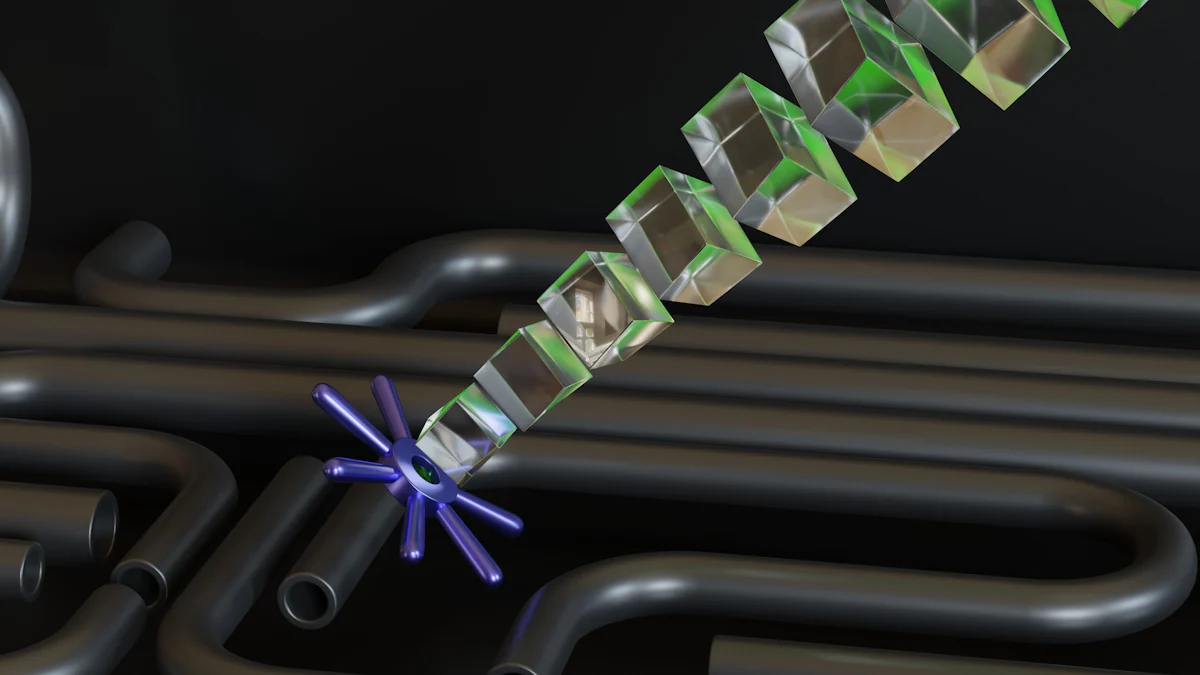
Keeping an eye on your pipelines ensures everything runs smoothly. Let's explore how you can monitor and troubleshoot effectively in Azure Pipelines.
Monitoring Pipeline Runs
Staying informed about your pipeline's performance is crucial. Here's how you can do it:
Accessing Pipeline Logs
Pipeline logs are your best friend when it comes to understanding what's happening under the hood. You can access these logs directly from the Azure DevOps portal. Just navigate to your pipeline run and click on the "Logs" tab. You'll find detailed information about each step, helping you pinpoint any issues quickly.
Setting Up Alerts and Notifications
Want to stay updated without constantly checking the portal? Set up alerts and notifications. Azure Pipelines allows you to configure alerts for various events, like failed builds or deployments. Go to the "Project Settings" and select "Notifications." Here, you can customize alerts to be sent via email or other channels, ensuring you're always in the loop.
Troubleshooting Common Issues
Even with the best setup, things can go wrong. Here's how you can tackle common problems:
Debugging Failed Builds
When a build fails, it can be frustrating. Start by reviewing the logs to identify the error. Look for any red flags or error messages. Often, the issue might be related to missing dependencies or incorrect configurations. Fix these errors in your code or pipeline settings, then rerun the build to see if the problem is resolved.
Resolving Test Failures
Test failures can disrupt your pipeline flow. First, check the test results in the "Test" tab. Identify which tests failed and review the logs for more details. It might be a code issue or a misconfiguration in your test setup. Make the necessary corrections and rerun the tests. Continuous testing ensures your code remains robust and reliable.
By actively monitoring and troubleshooting your pipelines, you maintain a smooth and efficient CI/CD process. Azure Pipelines provides the tools you need to keep everything on track, ensuring high-quality software delivery.
Best Practices for Pipeline Management
Optimizing Pipeline Performance
Boosting the performance of your pipelines can make a big difference in your workflow. Here’s how you can do it:
Reducing Build Times
You want your builds to be fast, right? Here are some tips:
Parallel Jobs: Run multiple jobs at the same time. This reduces the overall build time.
Incremental Builds: Only build parts of the code that have changed. This saves time and resources.
Caching: Use caching for dependencies. It speeds up the process by avoiding repeated downloads.
Efficient Resource Management
Managing resources wisely ensures smooth operations:
Agent Pools: Use agent pools to distribute workloads. This balances the load and prevents bottlenecks.
Resource Limits: Set limits on resource usage. This avoids overconsumption and keeps costs in check.
Monitoring: Keep an eye on resource usage. Adjust as needed to optimize performance.
Maintaining Pipeline Security
Security is key to protecting your projects. Let’s look at some best practices:
Implementing Security Best Practices
Keep your pipelines secure with these steps:
Secure Secrets: Store sensitive information securely. Use Azure’s secret management features to encrypt data.
Access Controls: Limit who can access your pipelines. Assign roles carefully to ensure only authorized users have access.
Regular Updates: Keep your tools and dependencies updated. This protects against vulnerabilities.
Regularly Reviewing Access Controls
Regular reviews help maintain security:
Audit Logs: Check audit logs regularly. This helps you track who accessed what and when.
Role Reviews: Review roles and permissions periodically. Ensure they align with current needs and responsibilities.
Policy Enforcement: Implement policies for access control. Make sure everyone follows them to maintain security.
By following these best practices, you’ll optimize your pipeline performance and maintain robust security. Azure Pipelines offers the tools you need to streamline your processes and protect your projects.
Automate testing with Azure DevOps Pipelines transforms your development process. You gain speed, reliability, and efficiency by automating build, test, and deployment phases. This approach reduces manual intervention and accelerates software delivery. Explore further customization and integration options to tailor pipelines to your specific needs. Azure Pipelines supports continuous integration and delivery, making it a versatile tool for any project. Now's the time to implement automated testing in your projects. Start today and watch your software quality soar.
See Also
Comprehending Azure DevOps by Microsoft for Developers
Automating CI/CD Workflows with Azure Pipelines
Data Science DevOps: Azure ML Pipelines for Continuous Integration
Seamless Development: GitHub Integration with Azure DevOps
Efficient Infrastructure Code Streamlining using Azure DevOps and Terraform
